Paper, Tablet, and Tablet PC: Comparing tools for sketchnoting
Posted: - Modified: | drawingtl;dr summary: I use Krita on Ubuntu Linux on a Lenovo X220 tablet PC to do my sketchnotes. I also scan in sketches that I do on paper.
Here’s a quick comparison of how and what I draw on paper, tablet, and my Lenovo X220 tablet PC, and what works out better when.
Paper
Lightweight, large-scale, and no worries about battery life or device drivers – hard to argue with paper’s advantages. I don’t have to worry about digitization errors when I’m writing small text, and I don’t have to swipe or scroll in order to see the rest of my drawing. I can see everything in context.
On paper, though, I can’t erase ink or move images around as quickly as I can on the tablet or tablet PC. Since I don’t have layers, I can’t change my mind about colours. I often end up smearing ink, too. I have a hard time finding pens that will give me a consistent fine line.
Scanning introduces several additional steps. I’ve had the best experience with 8.5×11” loose sheets of paper in a stiff folder (or on top of another firm surface), because they’re easy to draw on and scan. I carefully tear the pages out so that I can pass them through my ScanSnap sheet-fed scanner.
Ballpoint pens are too rough and uneven. I prefer 0.4mm technical pens or gel pens like the Pilot Hi-Tec C4. I’d love to find a super-fine inexpensive fountain pen. For colour, the markers I have are a bit dark. Coloured technical pens are fun. Highlighting can be iffy, so I usually do that on the computer instead.
With gel pens
With coloured markers
https://sachachua.com/blog/p/23368
With a ballpoint pen
https://sachachua.com/blog/p/23429
Tablet PC (Lenovo X220 tablet) – preferred
I like drawing on my tablet screen with a stylus. It’s quick, it’s responsive, and it lets me erase, colour, or move things until I’m happy with how the drawing looks. I can work with as many layers as I want, and I can hide or reorder them easily. I can add background grids or reference images, then make them disappear when I’m ready to publish. Posting the sketchnotes to my blog is easy, too. I export the files to my Dropbox folders, and then I post things to WordPress.
On Microsoft Windows, I like using Autodesk Sketchbook Pro. On Linux, I like using the Krita app. Autodesk Sketchbook Pro has a very pen-friendly interface, but Krita is pretty okay too.
Autodesk Sketchbook Pro
I used to use Microsoft OneNote 2010 for drawing sketchnotes, but after several annoying incidents where it messed up my drawing by moving brushstrokes around, I gave up on it. Also, the infinitely scrolling page was great for input but not so much for output – hard to include in blog posts or print out in a coherent way.
See these resources for sketchnoting with Autodesk Sketchbook Pro
Microsoft OneNote 2010
https://sachachua.com/blog/p/21883
Next steps
I’m working on getting better at drawing sketchnotes by:
- reviewing sketchnotearmy.com and other sites for inspiration, and practising the techniques I like
- drawing notes for the meetups that I go to and some of the books I want to remember
- sketching my plans and ideas
- building a collection of grids and templates
- experimenting with more colours, lettering styles, and layouts
Hope these notes are useful, and that you’ll also have fun drawing!
Tablet (Asus Infinity TF700, Autodesk Sketchbook Pro for Android)
In terms of portability, the tablet is a good compromise between paper and the tablet PC. It’s lighter and has more battery life than my tablet PC, while still giving me the digital advantages of drawing in pixels. The TF700 has more screen resolution than my laptop, even, and it’s handy for reviewing and searching my sketchnotes using Evernote as well as drawing them with Autodesk Sketchbook Pro.
I’ve tried several drawing apps, but only Autodesk Sketchbook Pro seems up to the challenge of handling several layers on a high-resolution display. Even with that, though, I think I can only add five layers before things get wonky. I’ve mysteriously lost parts of drawings because of partial autosave recoveries, which is a pain, and the app doesn’t have a Lasso tool for moving parts of a layer around. I really should invest some time into making custom grids that exactly fit my resolution, too. Certainly more innovation needed in this area.
The Nomad Brush stylus seems to make my drawing applications lag quite a bit, so I’ve found myself doing most of my drawing with my finger. It’s easier to do other gestures as well, such as swiping to scroll or pinching to zoom in. Drawing on the tablet is more tiring than drawing on my tablet PC because I have to make sure my palm doesn’t touch the device and because I’m using an imprecise pointer with more friction, but it’s okay for an hour or so of recording. I spend much of my drawing time zoomed in so that I can draw text, so I don’t have the whole-drawing context that I get with paper. It’s much easier to zoom and pan with the tablet than with the tablet PC, though. Not having a lasso or cropping tool, I sometimes end up with too little or too much whitespace. I could edit the images on my laptop afterwards, but I rarely get around to it.
I’m still getting the hang of the workflow. Twitpic appears to be the best way to post sketchnotes to Twitter because it will keep the full-resolution image. I’ve set up Postie for WordPress so that I can e-mail the PNG to my blog and have it posted as a thumbnail that links to the full-resolution image, although I haven’t fully automated it yet. I still prefer Windows Live Writer on the tablet PC for writing blog posts that combine images, text, and links, but Postie will do in a pinch. Evernote is fantastic for searching and looking up sketchnotes. It doesn’t have a slideshow view, though, so I also save the files in Dropbox and use either Perfect Viewer or Gallery to flip through my sketches in quick succession.
I take my tablet instead of my tablet PC to meetups now. The tablet is easier to slip into my bike bag, and I can use it to support conversation. The tablet PC is heftier and much harder to use while mingling.
Autodesk Sketchbook Pro for Android
https://sachachua.com/blog/p/23594
I think my handwriting’s a little looser and coarser on the Android. Less control, less familiarity… Still, it’s legible, and that’s mainly what I’m going for.
Thanks to Noorul for the nudge to write about this.

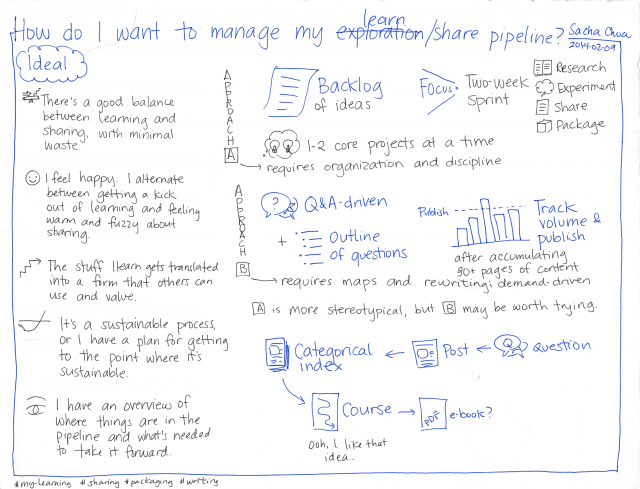
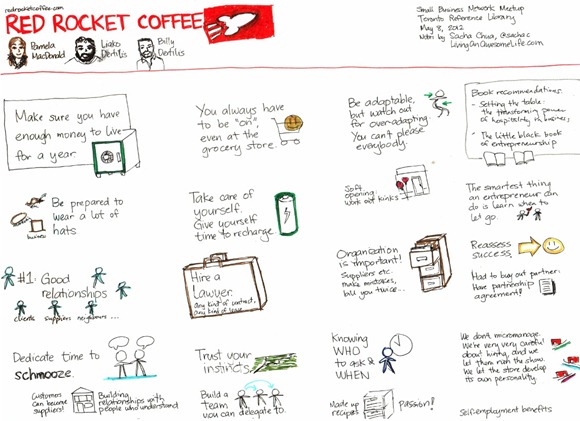
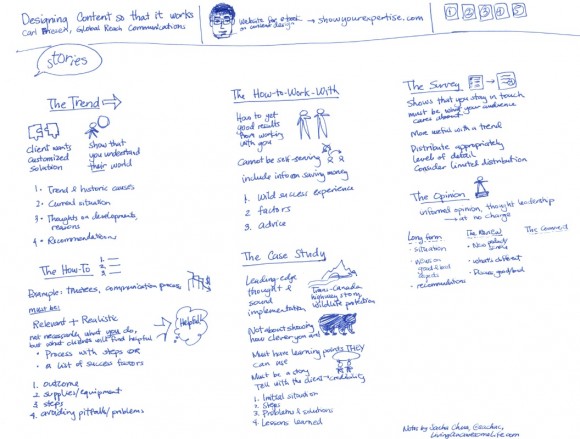
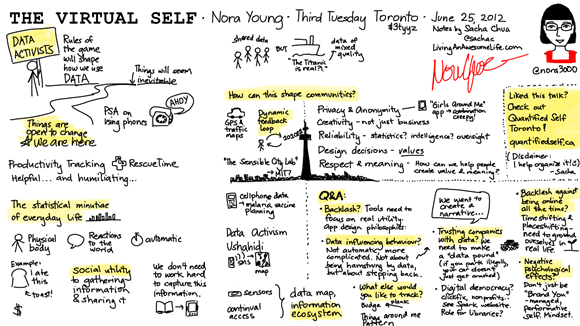
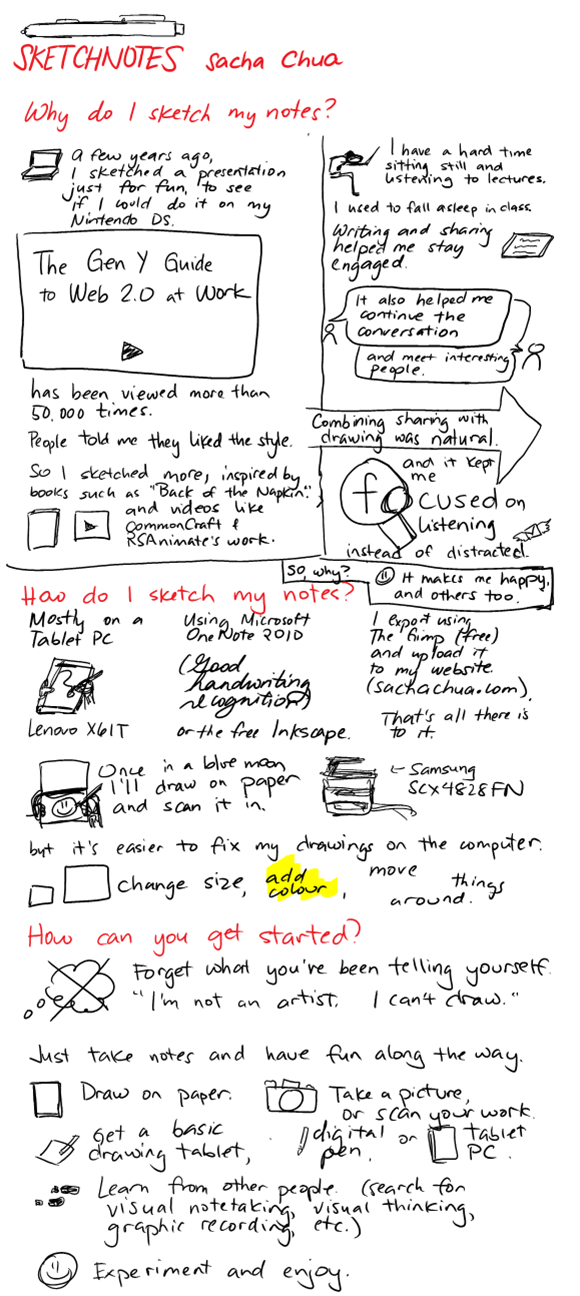
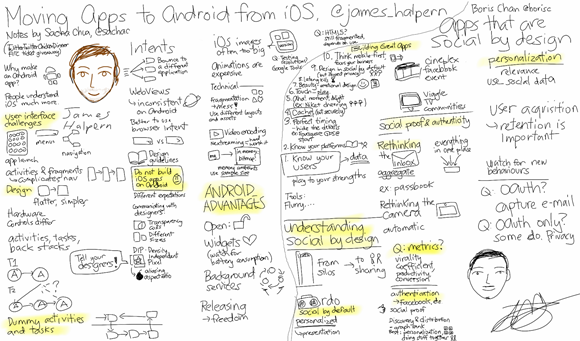
19 comments
Raymond Zeitler
2012-09-05T00:12:00ZThanks for posting this!
Paper: Maybe the issue you're having with consistency of fine lines is due not to the pen but to the paper. The texture of sketchbook paper is nice for charcoal and graphite. But it can deflect a fine point pen and cause ink to bleed. And, as you point out, the default 9" x 12" is a "beach" to scan -- I've had to photograph some of my daughter's sketches because she goes all the way to the edges.
Josh
2012-09-05T22:25:41ZI don't know if these have fine enough nibs for you, but the Lamy Safari fountain pens have been touted as being high quality and reasonably priced (for fountain pens).
If you're looking for a terrific ballpoint pen, I highly recommend making the investment in a Mont Blanc (or a fake one simply to hold the ink refills...or hack something together to hold the ink refills). While I originally got one as a gift from a manager for (over)achievement at work, the action on the ballpoint is like nothing I've ever written with, so I have invested in new ones; it seriously frustrates me to attempt to write with anything else nowadays. The only caveat is that they might not make a ballpoint tip fine enough for your needs (I use the medium point, and it's slightly finer than a standard PaperMate).
Sacha Chua
2012-09-07T01:42:59ZRaymond: I think it's more of a pen thing because some of my pens make me happy and some don't. I usually don't get any bleeding or feathering with my pen, although I do get a tiny bit of smearing if I work too quickly. 8.5x11 is probably going to be my default size for ease of scanning, as it takes work to light things up neatly and evenly for pictures. My pocket-sized notebook is handy for quick notes, but I haven't been using it for sketchnotes recently. (I should try that again, though!)
Josh: I have a few fountain pens, and may add an extra-fine nib if I can find one (particularly if it's hooded, which is nice). I prefer inexpensive ones because I worry about leaving or dropping nicer ones, which I've done on a few occasions! There's a pen shop I sometimes buy ink from, so I can check out their Lamy Safaris to see if I like the line. Thanks!
HN
2012-09-10T02:57:44ZHave you tried Samsung Galaxy Note 10.1? It comes with a very precise stylus and is very responsive. I draw and write lot of my notes using Note 10.1. Check it out.
novoid
2012-09-11T17:46:45ZIs there some offline-OCR tool out there which is able to process hand written notes and add e.g. a text-PDF-layer?
I do not want to upload all of my notes to some server/service ...
sachac
2013-07-19T16:07:58ZNot that I know of, but you might be able to solve that with some people and/or elbow grease.
Alex
2013-07-19T15:16:35ZWould be great to read your opinion on sketchnote solutions for iPad and Mac sometime :)
sachac
2013-07-19T16:07:36ZOddly enough, we don't have a single Apple product in the house. =) But if someone wants to share their thoughts, I'd be happy to link or let them guest post!
Tamara Temple
2015-02-02T05:52:01ZHi, again! Following your comment from the *other* thread...
"Highlighting can be iffy, so I usually do that on the computer instead."
My experience with highlighting on very large paper whilst doing graphical facilitating, I found that the best tool for that was a short stick of yellow pastel chalk. It shows up nicely in person, and shows up pretty well in the photograph/scan as well.
Similarly, when writing on smaller paper, using a yellow-orange coloured pencil works well for me when scanned.
Maybe give them a try if you haven't.
Andreas K. Giermaier
2017-01-06T03:20:20ZHi Sacha i really live the way you wirk. probably because of the many similarities we share. for drawing i am really frustrated with tge samsung gslaxy tsb s2. touching tge screen with your palm sucks. ... have you tried the lenovo yoga book?
really looking fir a solution for some kind of if tab for writing, reading, listening, wstching AND drawing. no solution yet. but msybd that yoga book is?
sachac
2017-01-07T20:47:48ZI haven't found a compelling reason to upgrade from my current setup with the X220, so I don't have any current hardware recommendations for you. One of my friends likes a Samsung tablet with the S-pen - has to be the built-in stylus, not a capacitive one. There are active styli for iPads that might fit the way you work, too, if you want to switch over to iOS. Good luck!
Andreas K. Giermaier
2017-01-09T15:03:35Zwell thanx i do have what they call the "best" Galaxy Tab S2 which is not really suitable for drawing... so i aill have to exchange to probably lenovos yoga book (new). is specialised to sketching and drawing as they say. you dont know it yet?
Byron Sanchez
2017-03-17T00:59:24ZHi, was wondering if you use the X220 or the X220t? I'm thinking about doing some upgrades on my own workstation and debating on souping up either a T420 or an X220. But the touch screen sounds awesome on the X220!
sachac
2017-03-17T07:09:03ZI'm still on a Lenovo X220t (the tablet PC), with no plans to upgrade any time soon. =) It still feels pretty awesome, especially with the SSD, and I've set up a good workflow on Linux with Krita. Handy for drawing!
mattypenny
2019-05-27T15:10:01ZHi Sacha,
Would it be OK for me to include an extract from one of your sketchnotes in a slide for a talk I'm doing?
The context here is that I'm doing a talk about sketchnoting to a small Powershell User Group next month. In the talk I'm going to say that I personally always use pen and paper...but other people use tablets. I was going to direct people to this page for further discussion of that, and to the audio of the discussion you had with Mike Rohde (if I can locate it).
Anyway, rather than just a bullet point with a hyper link, I'd like to 'snip' part of your sketchnote too, and perphaps your drawn avatar.
What do you think?
I quite understand if you'd prefer it if I didn't use your work, but I'll link back to your website, and credit it in whatever way you want.
Best,
Matt
sachac
2019-05-27T21:44:29ZHi Matt! I'd be delighted to be of use. Take anything you want, and I hope you inspire lots of people to try something new. If you post your presentation afterwards, I'd love to check it out!
mattypenny
2019-05-29T10:36:18ZThanks, Sacha - very much appreciated :)
The slides will be online after the presentation - I'll send you a link
mattypenny
2019-06-21T18:05:18ZHi Sacha, thanks again for letting me use your sketchnoting. I did the talk on Tuesday, and I think it went well. The slides are here if you want to have a look!
https://github.com/powershe...
sachac
2019-06-29T03:42:26ZNice! Thanks for sharing your presentation, and for sharing your interests with other people!