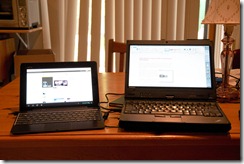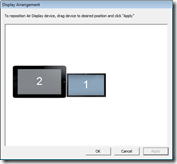Slowly figuring out how to use my tablet
Posted: - Modified: | geekBlogging will be a little slower for me over the next few… days? weeks? I’ve been making myself use the Asus TF700 tablet as my primary personal computing device, and there’s a lot I need to figure out.
It’s nowhere near a substitute for my totally awesome Lenovo X220 tablet PC for writing, drawing, replying to e-mail, or even browsing the web. The TF700 is much lighter than the X220, though, so like the way that the best camera is the one that you take with you, I’m seeing if the increased portability will be enough to make up for the limitations. Besides, I’m sure there are all sorts of cool things I’ll be able to do because the tablet runs Android, and I’ll only figure those things out if I use the tablet enough to get past the awkward stage.
It’s a little odd intentionally being less efficient, but I think it will be worthwhile. A new platform, a new type of device… I have to try all sorts of things before I can really understand what’s awkward because I’m new and what’s awkward because the design is just not there. Eventually I’ll figure out how this compares with paper, phone, laptop, and other alternatives, and how I want to improve the mix.
In the meantime, more exploration!