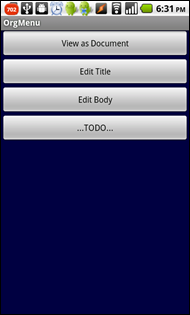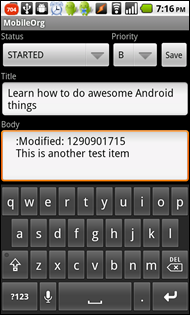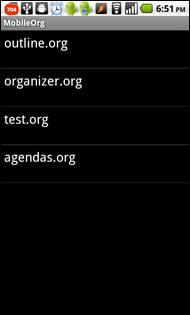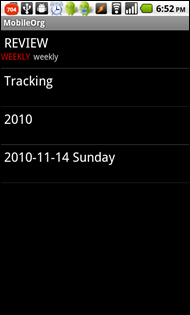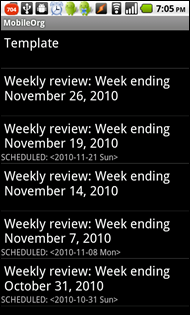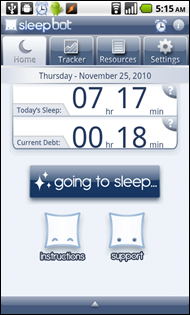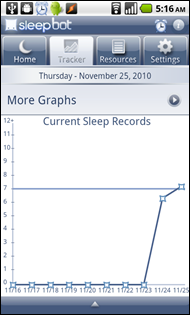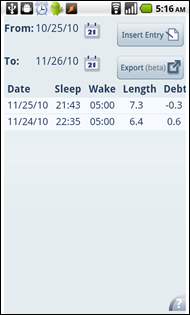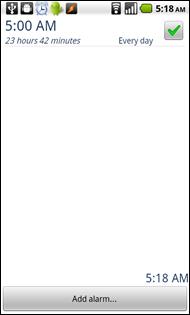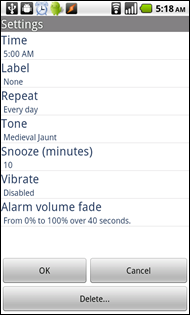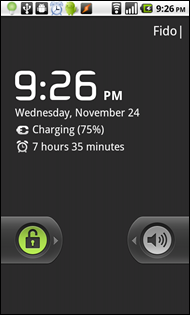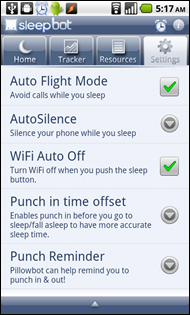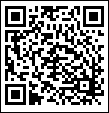Learning Android development by hacking MobileOrg
| android, emacs, geekI spent most of Saturday plunging into Android development, starting from the Hello World and Notepad tutorials. It was lots of fun. I wanted to use MobileOrg on Android, but it lacked a lot of things that were in MobileOrg for iPhone, so I taught myself Android development by fixing little things that a newbie like me could do.
First: I wanted the capture form to resize itself when the soft keyboard was displayed, instead of letting the virtual keyboard hide the Save button. Fortunately, I’d come across a solution while reading the technical articles on developer.android.com: resize the activity based on the onscreen input method. I tested it on my system, then reported the issue and the fix through MobileOrg’s github. Within a few hours, the fix was included in the project. Yay! (It took me a while to figure out I could use the back button to hide the keyboard, but it was a productive while.)
Second: The editing interface was functional but not convenient , so I dug into views and layouts and all sorts of niftiness. Before and after:
(… and it’s all wired up and working, at least for me!)
Mwahaha! Along the way, I ended up learning about org-mobile.el and how to set up a somewhat finicky configuration so that I could synchronize my files over Dropbox onto my SD card and into MobileOrg, and then back over Dropbox and into my computer. It’s not fully automatic, but the pieces are mostly connected now. The relevant parts of my experimental config:
(setq org-mobile-directory "~/dropbox/mobile")
(setq org-mobile-inbox-for-pull "~/personal/mobileorg.org")
(setq default-buffer-file-coding-system 'utf-8)
(setq org-mobile-files '("~/personal/organizer.org" "~/personal/outline.org" "~/personal/test.org"))
(setq org-mobile-agendas '("a"))
Then I used M-x org-mobile-push to sync things up. There was a bit of a kerfluffle I had to sort out. I moved files around, so I needed to delete the /sdcard/mobileorg database on my Android, and I also needed to download the checksums and other files using Dropbox before loading them in MobileOrg. But things work reasonably well now, I think, and I can browse my Org files and capture some updates. Whee!
… and so on.
Next step: Talk to my manager about open source approvals so that I can share my patches with the community. There’s still plenty more to build on top of MobileOrg, but at least I’ve taken care of the two big things that were getting in my way.
I’ll have to decide whether I’m going to build my other app ideas as separate lightweight apps, or be evil and store as much data as I can into Org… >:) Hmm. Org as grocery list, price tracker, inventory management, and recipe database? Org as sewing organizer for patterns, notions, fabric, measurements, and projects? Org as a hammer for an unbelievable variety of nails?
Mwahahaha!
(Okay, maybe I’ll build things for SQLite first, but there’ll probably be some kind of .org or CSV eventually…)