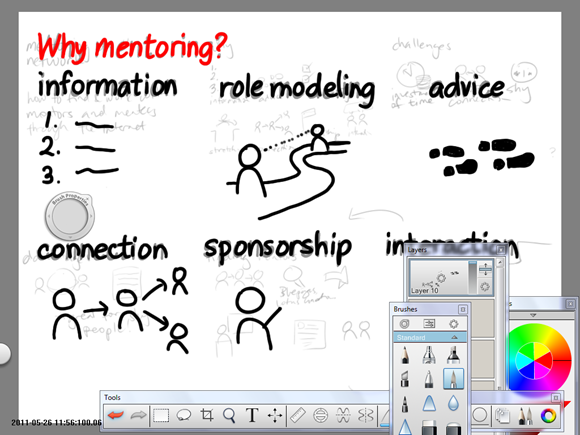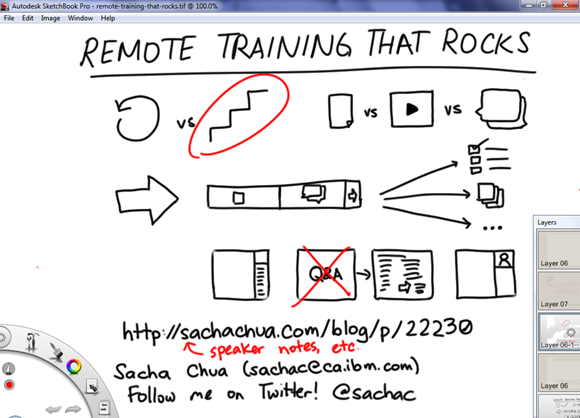Some IBMers convinced me to share presentation tips with Lotus instructors. Here’s what I’m thinking about:
You know what’s really difficult in training? Staying interesting – and /interested/ – session after session after session. I used to teach university, and I’ve also given lots of presentations as an IBMer. It can be tough to be energetic and engaged when giving a presentation that you’ve given many times before. Even if you’re giving a new presentation, if it’s your umpteenth lunch-and-learn this year, you might feel tired just thinking about it.
I want to share some tips that help me when I’m giving presentations, and I want to hear from you what works for you and what you want to do even better.
First (and probably the most important for people who give presentations a lot): If you’re bored by your own presentations – and admit it, this can happen – it’s very hard to avoid boring others. How can you stay interested?
Let’s take the worst-case scenario: Your job is to present XYZ every week. Same presentation. Same slides. You could do it in your sleep.
Instead of just going through the presentation, look for small ways you can improve each time. Experiment with your timing. Try different examples. Ask questions. Try different questions. See if standing up makes a difference in your voice. Experiment with the capabilities of your web conference. This is a great time to experiment, actually – when you’ve practically memorized the material and can recover confidently from anything Murphy’s Law throws at you.
Would that help you stay interested? Yes. And other people will be interested because you’re interested. And you’ll be a better presenter at the end, too.
So that’s a good start. Let’s say your work is better than that. Let’s say you can improve your training as you learn – make new slides, add more resources, and so on.
Save time and create more value. Record your presentation. Share your slides and your speaker notes. Now you can give yourself a better challenge: How can you improve your training so that it’s really worth attending? What extra value will people get from you that they can’t get from recordings, slides, or speaker notes?
…
It’s a good idea to build plenty of room for interaction into your presentations. That’s because people can get everything else from the extra resources, but this is where they can really ask and learn. It’s also a great way for you to learn from people: what’s important to them, what else they want to learn, how to make your training better. Teach less, listen more.
Attend other people’s training sessions. See what you like – and what drives you crazy. Take notes.
It’s also a good idea to work on the next actions for your presentation. You should have a clear idea of what you want people to do after your presentation. What changes do you want them to make to the way they work? What resources do you want them to check out or bookmark? As you learn more by teaching people, build up those resources and refine those next steps. This is one of the areas where you can make a real difference as a trainer – you can help people get ready for and commit to change.
You can do lots of things to make your next steps even better. Can you make a checklist that people can save and follow? Can you share recordings and other resources? Can you tell people about other training they’ll find useful? For example, after this presentation, I want you to pick one small, specific way you can improve your next training session, and practise using it until you get the hang of it.
Let’s talk about some of those specifics. Here are three quick presentation tips that might help you make even better use of your web conference (and if you’re not using a web conference for remote training yet, switch to one!).
First: You can use the text chat for Q&A throughout your talk. Why? It’s important to see when people have questions. It’s hard for most people to interrupt speakers on the phone. You can pause for questions, but you’re probably not going to pause for questions often enough, and it breaks the momentum. Some people might use the hand-raising feature in web or phone conferences, which is good, but it’s even better to ask people to type their question into the text chat if possible. Why? You can prioritize questions, you can adjust your presentation on the fly, and you might even find that people are answering each other’s questions. If you find the text chat distracting, have a moderator or buddy keep an eye out for questions, or take a look at it every so often.
Second: Make your summary your Q&A slide. I can’t tell you how many presentations I’ve seen that end on “Thank you!”, “Q&A”, or some other mostly-blank slide. This is probably the slide that will be shown the longest – make it count! Show a one-slide summary that helps people remember what they want to ask questions about and reiterates the next steps you want them to take. Don’t let your session trail off into Q&A, either. 5-10 minutes before the end of your session, summarize the key points and review the next actions so that people can remember them.
Third: Consider adding video. Webcams are inexpensive and you can make your presentation more engaging. If you do use video, make sure your background isn’t distracting, and warn other people who might walk in!
So that’s what I’ve got to share, and I hope you’ve found one or two ideas you can use to improve your presentations. Let’s talk about it! What’s working well for you right now? What do you want to improve?
2011-04-27 Wed 17:56