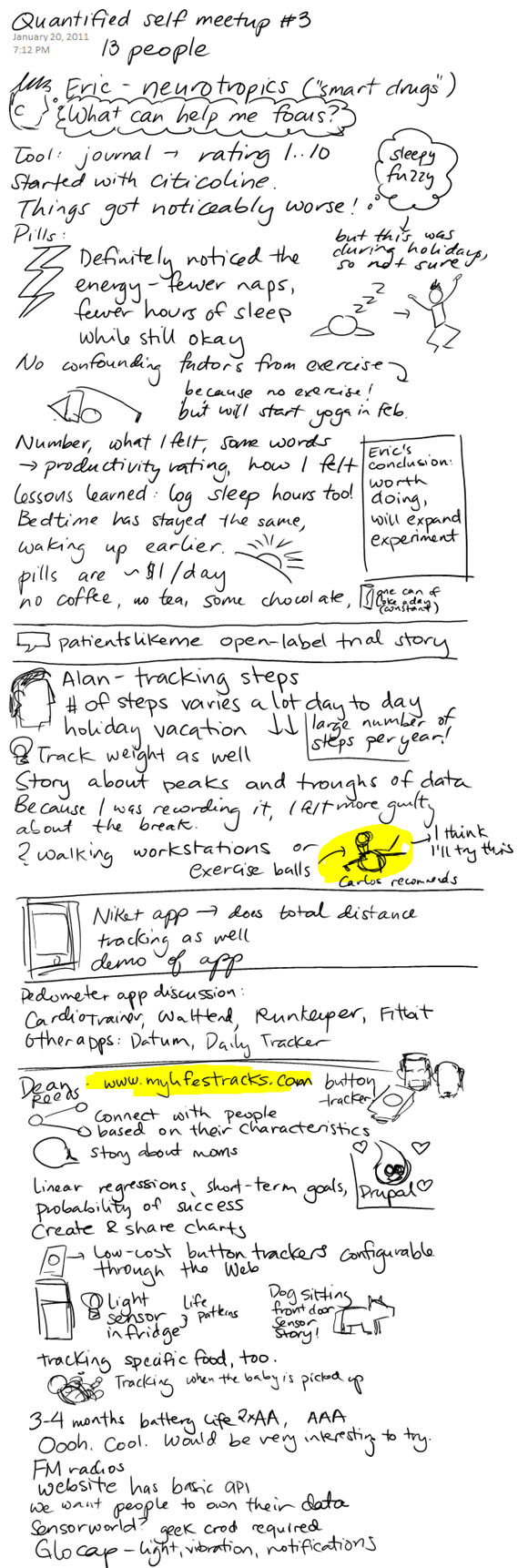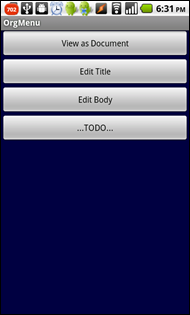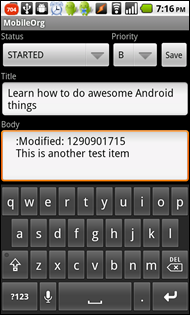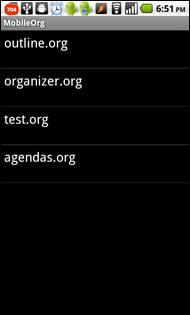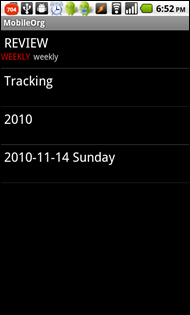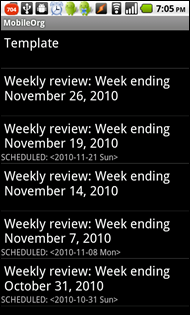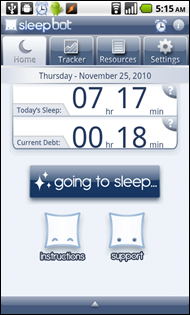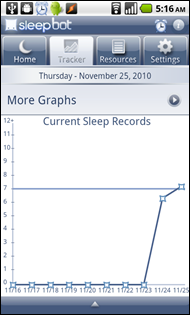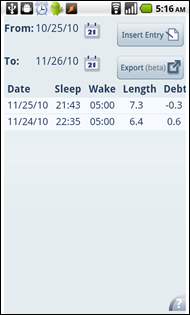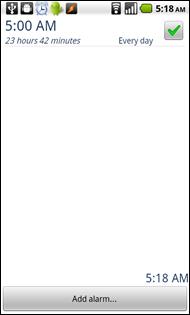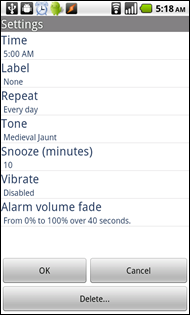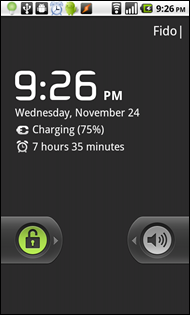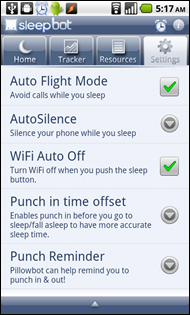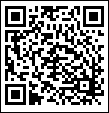Quantified Self Toronto: Second Meetup
Posted: - Modified: | android, geek, life, quantified, sketches, sketchnotesI went to last night's Quantified Self Toronto meetup, a get-together for people who are interested in tracking data about their lives. It was good to hear about people's projects and questions. I shared what I'd been doing with my new Android phone, too. Here are my notes:
For me, the most interesting point was that of analyzing the data you already have in order to understand your patterns.
Correction: I haven't just had my phone for three days, I've had it for a week. (Ah, time flies when you're having fun.) I've only been tracking activities for three days, though, so I guess that's why that number got stuck in my brain. =)
What do I track, why do I track it, and how do I track it?
I want to experiment with getting up earlier, and to see if I still get enough sleep. I knew that tracking would help me stick to my alarm clock, like the way that tracking time helps me stay focused. I've written about tracking my sleep, so you can check out the detailed screenshots there. So far, I've been waking up within a few minutes of 5 AM, getting an average of seven hours of sleep, and feeling reasonably awake and energetic.
I want to capture and share as much as possible. On my computer, Org-mode is working well for me – big text files that I dump notes into, with a bit of structure along the way. I'd like to have a structured way to capture notes on my Android, particularly if I can pull those notes into my Org-mode text files. I haven't settled on any one application yet, although I'm working on tweaking MobileOrg to fit me better. I'm also playing around with mindmapping (Thinking Space supports Freemind maps), and I'm looking for a good way to keep outlined lists.
I want to track how much time I spend on different activities. This will be useful for calibrating my time estimates, comparing my time with my priorities, and identifying opportunities to improve. This definitely has to be a mobile app, as I do things away from the computer too. Time Recording has been working well for me so far.
I want to track my finances. I do this on my laptop so that I can take advantage of all the wonderful reporting tools that the ledger command-line tool gives me. I've figured out a virtual envelope-based system that works for me, and I enjoy balancing my books. I don't particularly feel the need to use my Android to capture this data, as I try to keep my transactions electronic. The occasional note about cash expenses can be handy, though.
I eventually want to get better at tracking my contacts. I like the way Gist gives me a dashboard sorted by importance or filtered by tags. I want to get to the point of deliberately reaching out to people on a regular schedule.
Hmm…