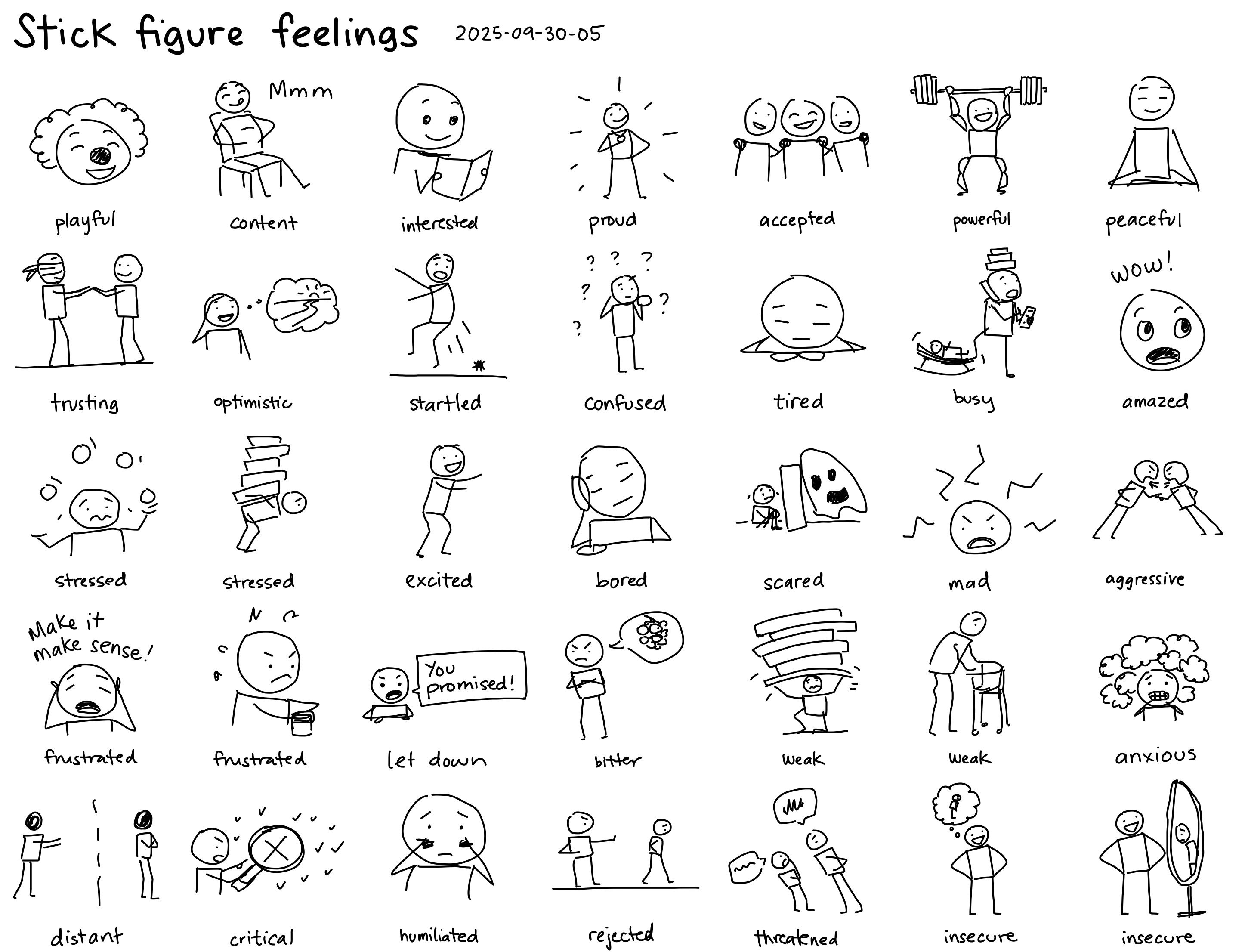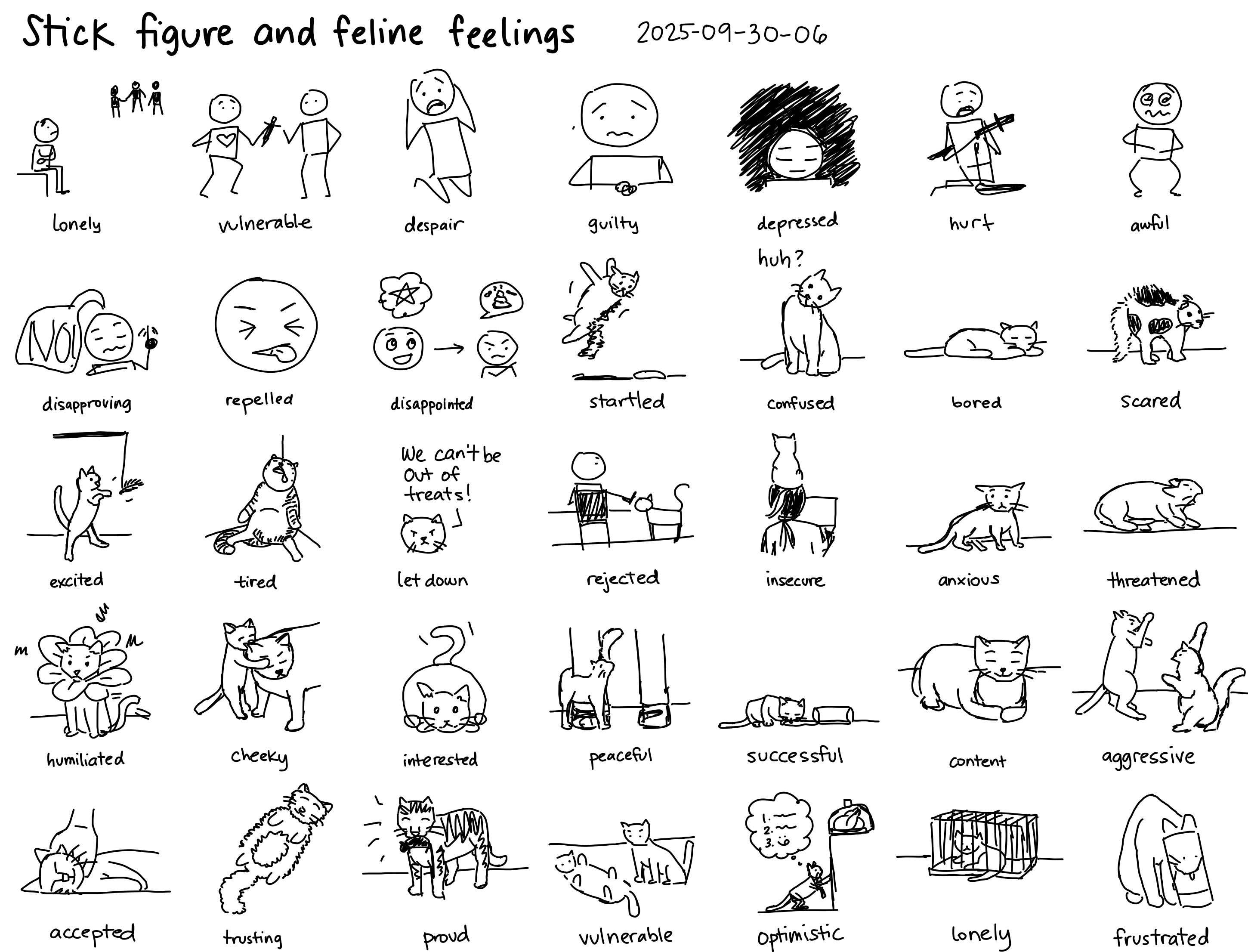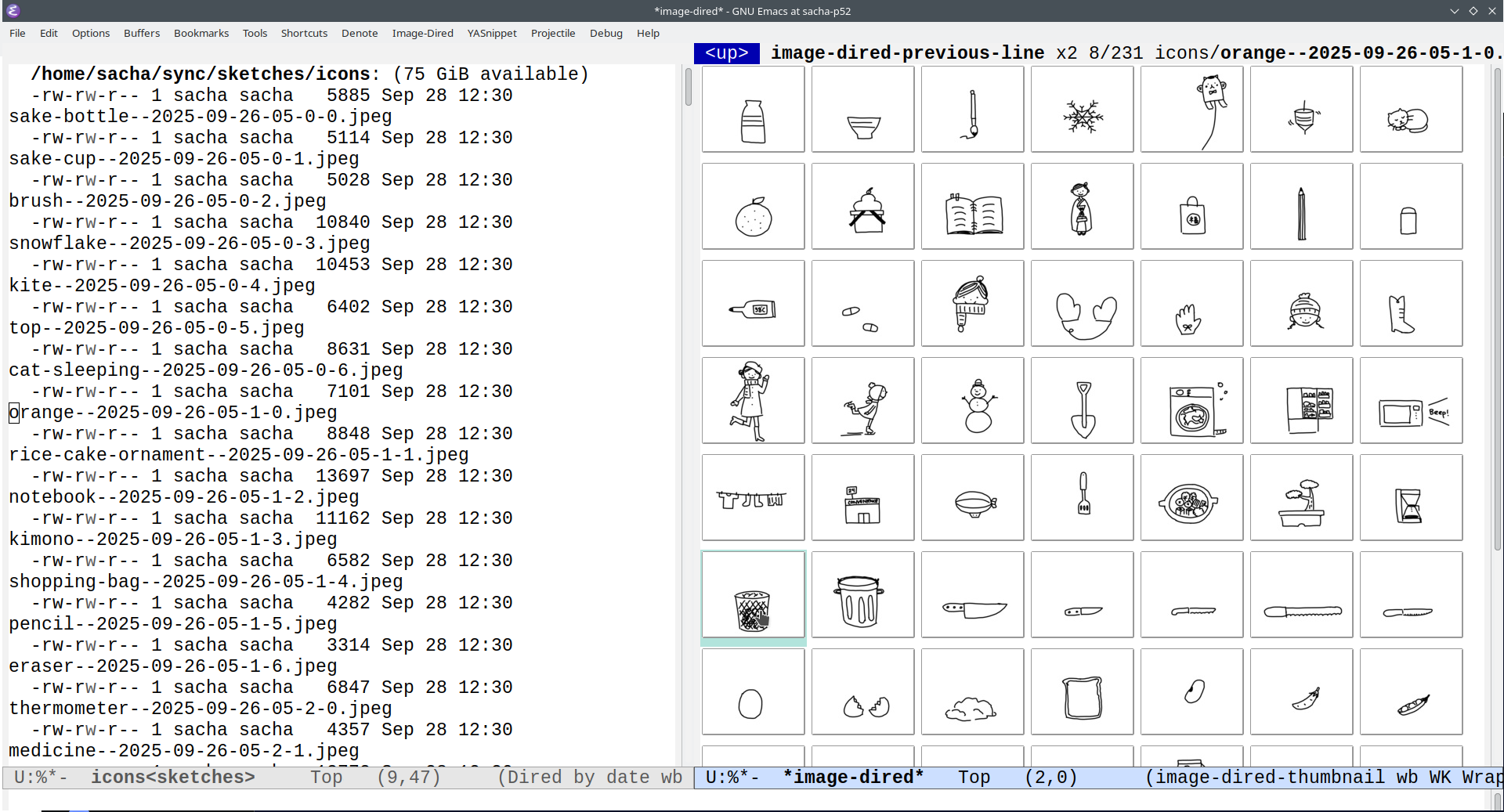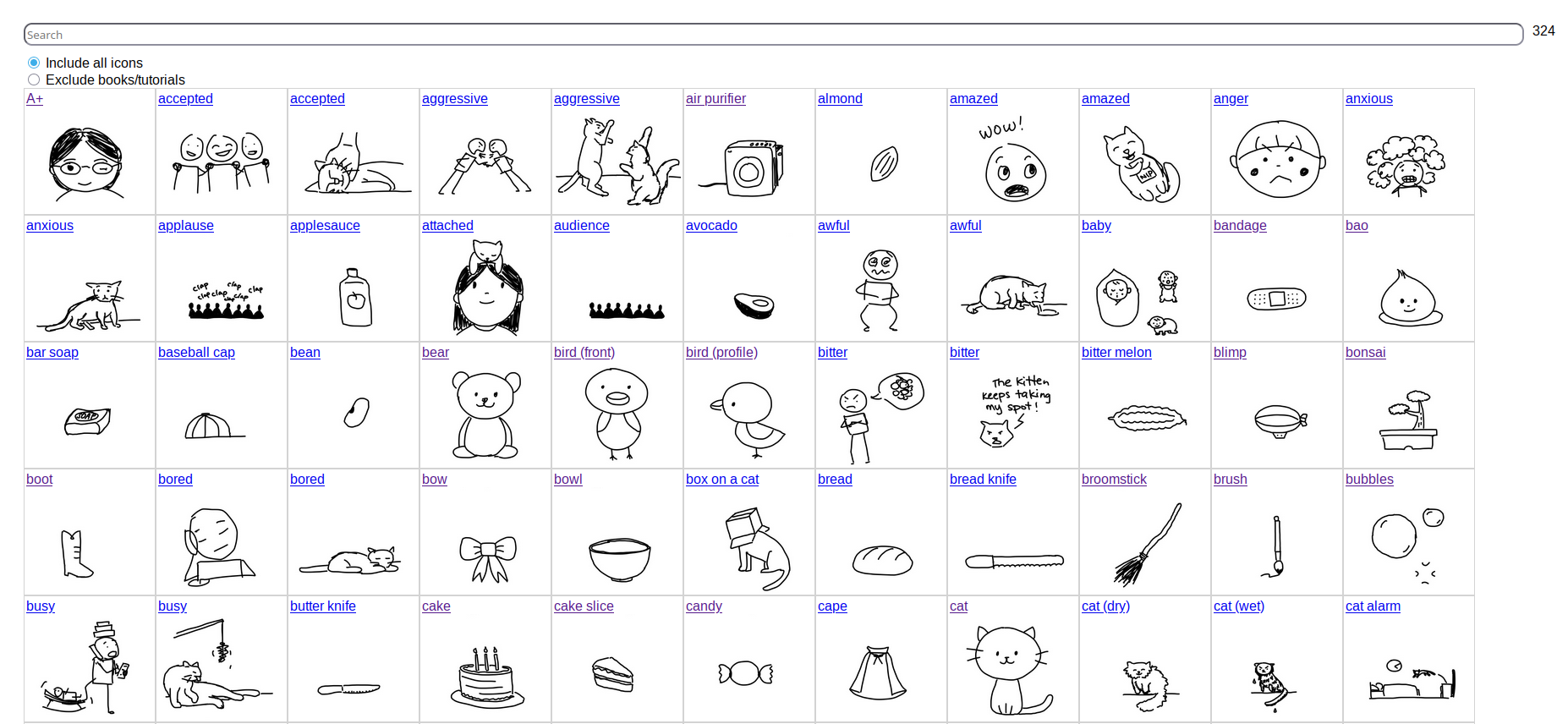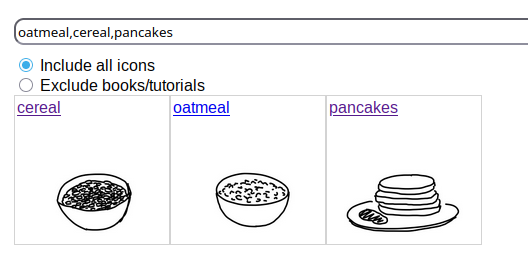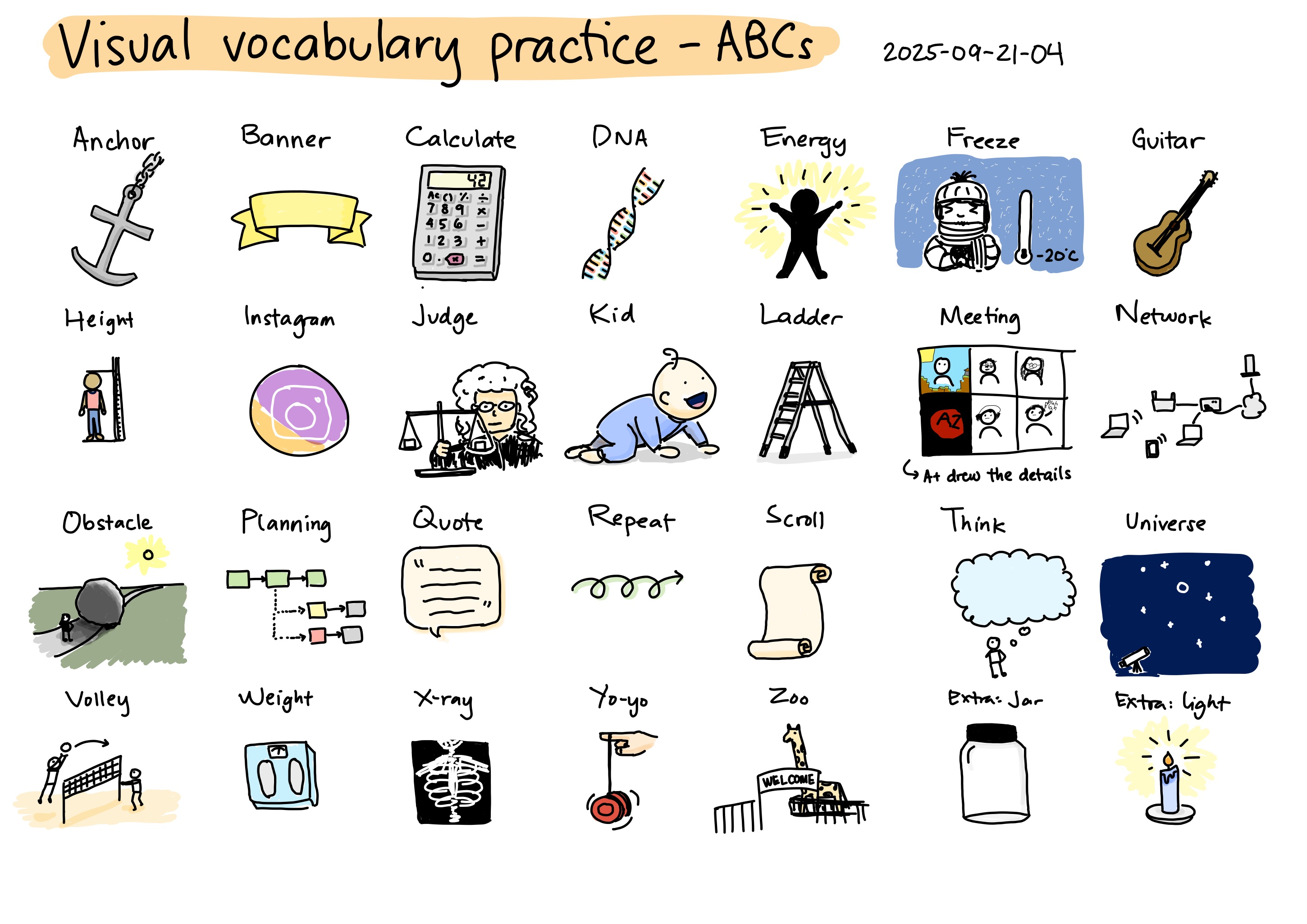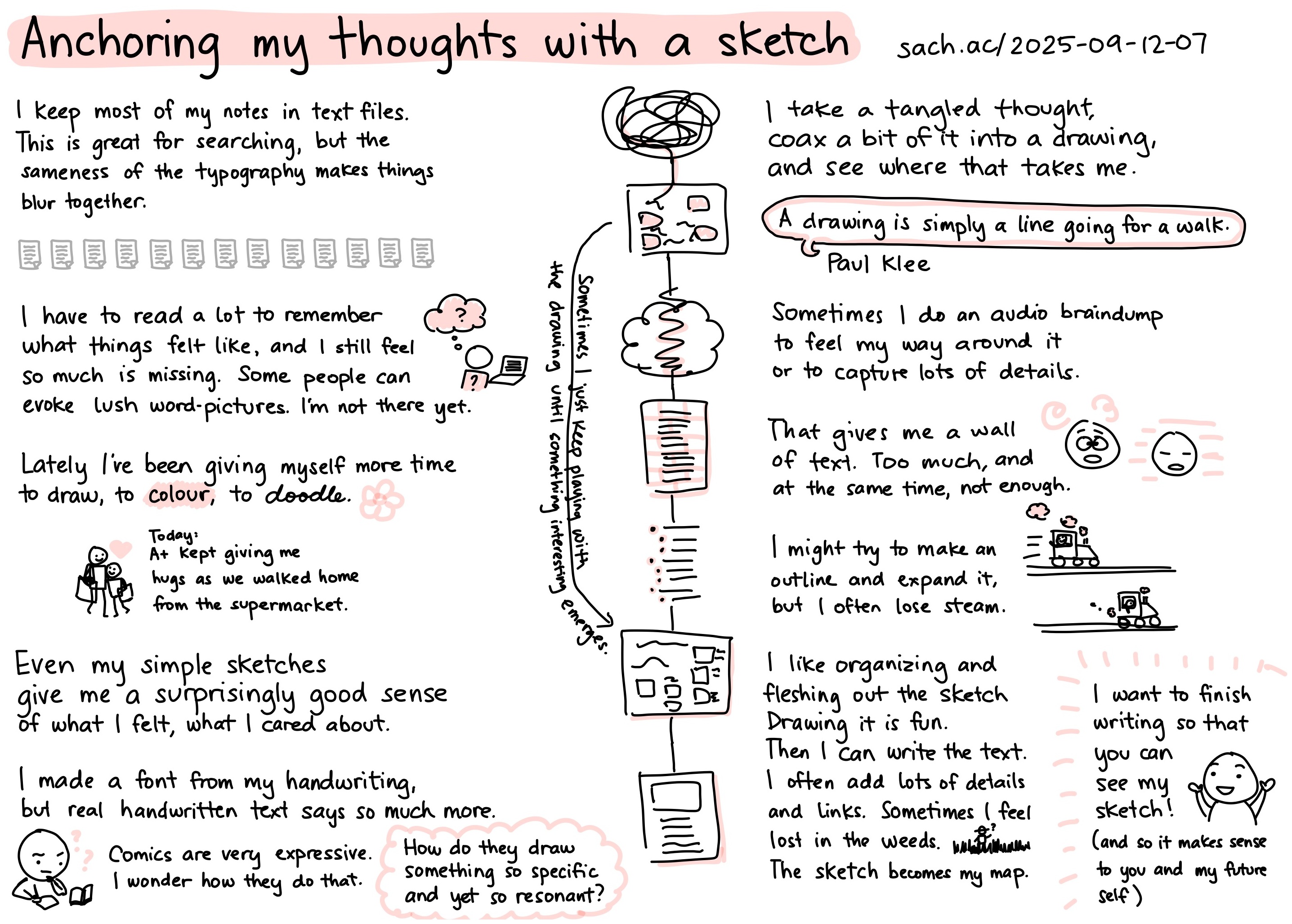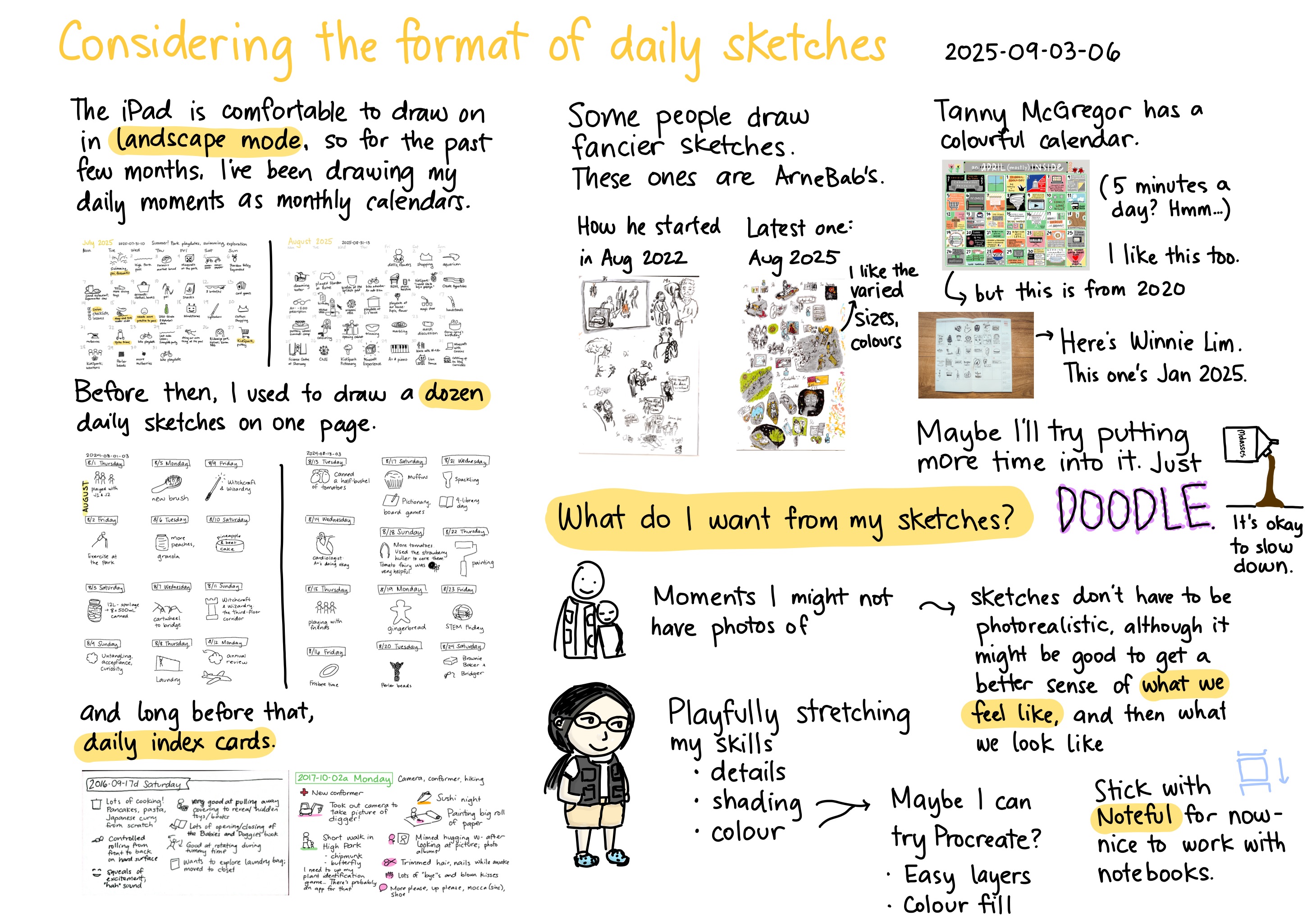My curves are shaky. I'm mostly learning to ignore
that and draw anyway. Good thing redoing them is
a matter of a two-finger tap with my left
hand, and then I can redraw until it feels mostly
right. I try up to three times before I say, fine,
let's just go with that.
I often draw with my iPad balanced on my lap,
so there's an inherent wobbliness to it. I think
this is a reasonable trade-off. Then I can keep
drawing cross-legged in the shade at the
playground instead of sitting at the table in the
sun. The shakiness is still there when I draw on a
solid table, though. I have a Paperlike screen
protector, which I like more than the slippery
feel of the bare iPad screen. That helps a little.
It's possible to cover it up and pretend to
confidence that I can't draw with. I could smooth
out the shakiness of my curves by switching to
Procreate, which has more stylus sensitivity
settings than Noteful does. A+ loves the way
Procreate converts her curves to arcs. She moves
the endpoints around to where she wanted to put
them. I'm tempted to do the same, but I see her
sometimes get frustrated when she tries to draw
without that feature, and I want to show her the
possibilities that come with embracing
imperfection. It's okay for these sketches to be a
little shaky. These are small and quick.
They don't have to be polished.
The Internet says to draw faster and with a looser
grip, and that lots of practice will build fine
motor skills. I'm not sure I'll get that much
smoother. I think of my mom and her Parkinson's
tremors, and I know that time doesn't necessarily
bring improvement. But it's better to keep trying
than to shy away from it. Maybe as I relax more
into having my own time, working on my own things
and moving past getting things done, I'll give
myself more time for drawing exercise, like
filling pages with just lines and circles.

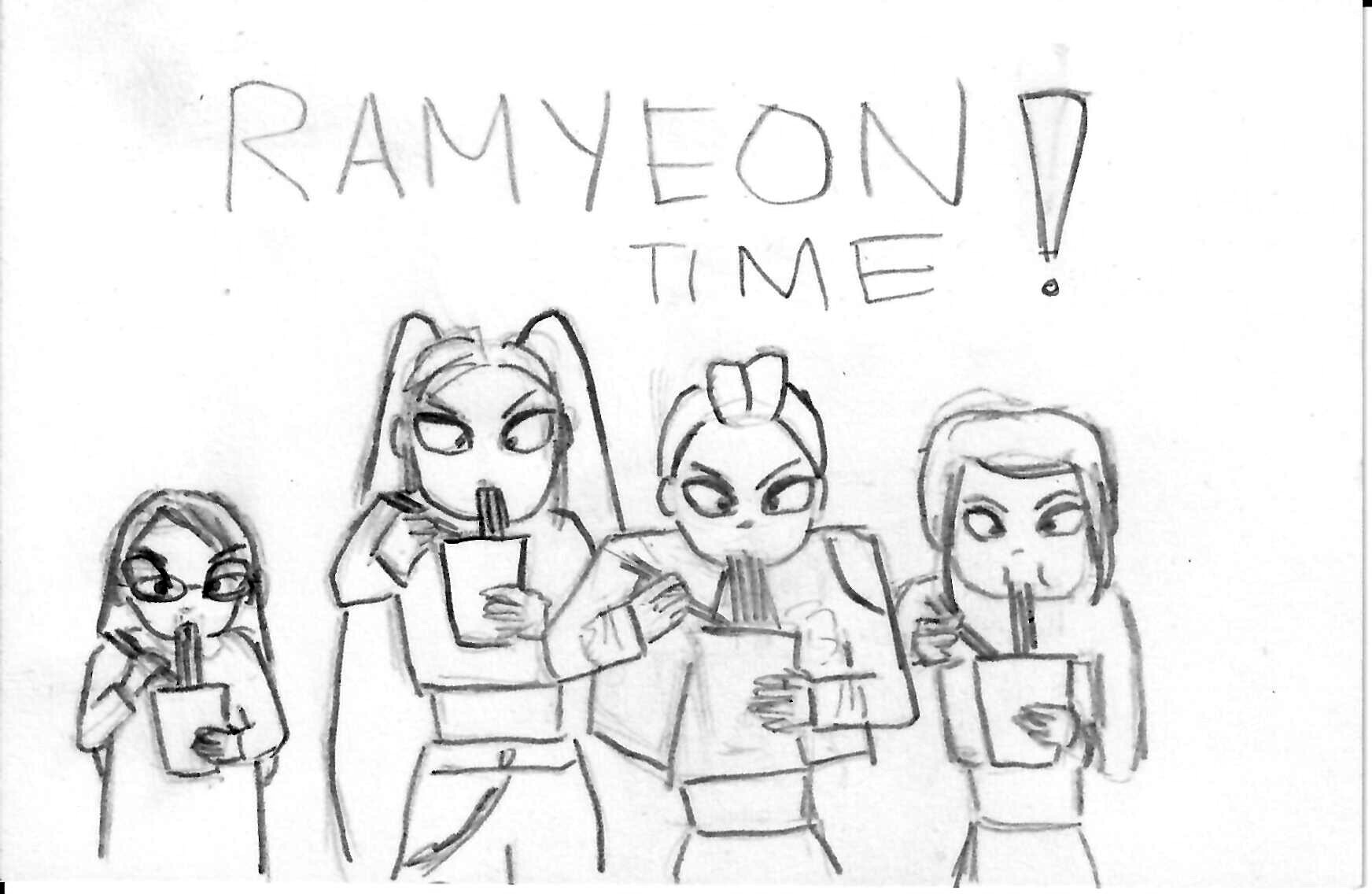
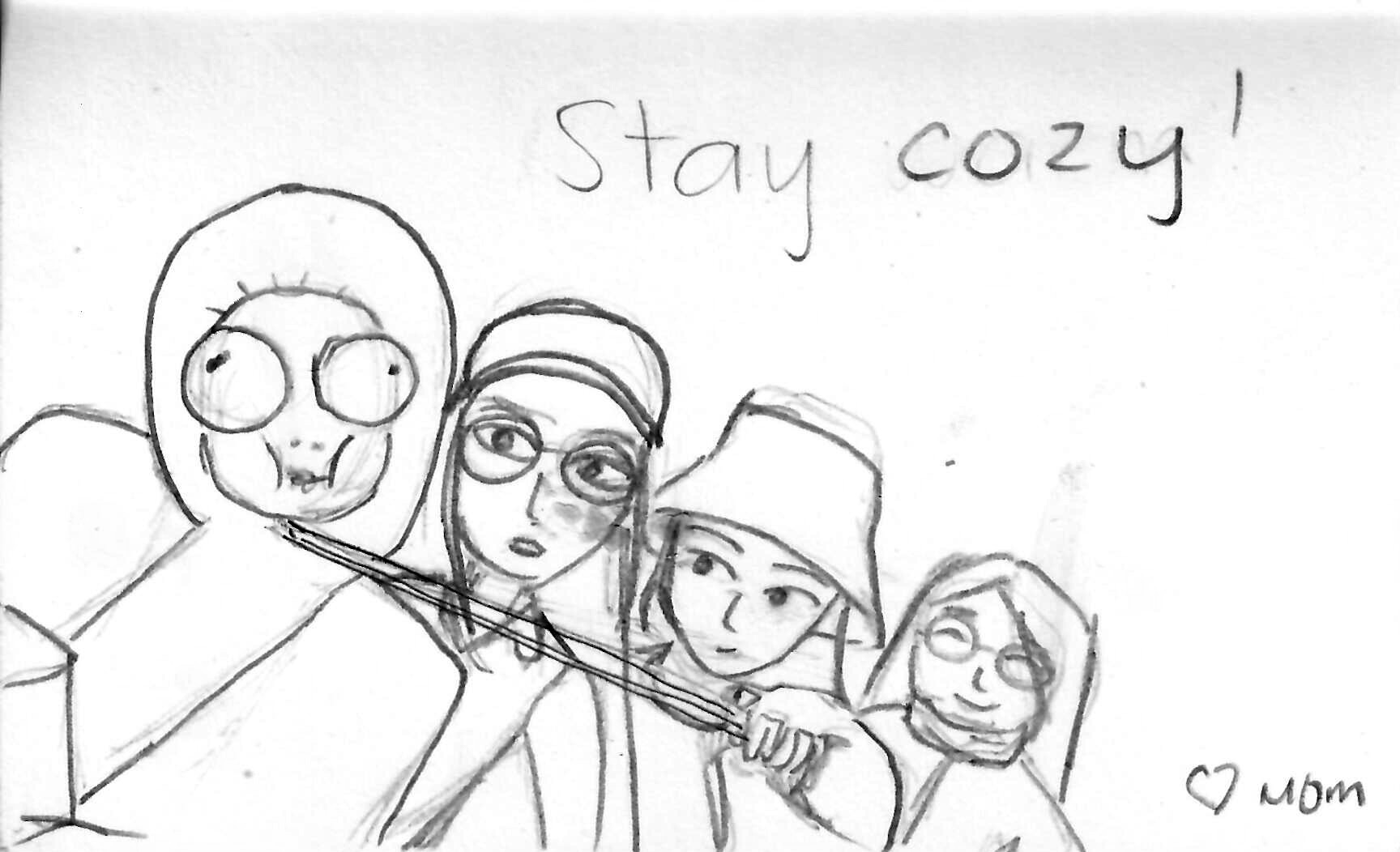


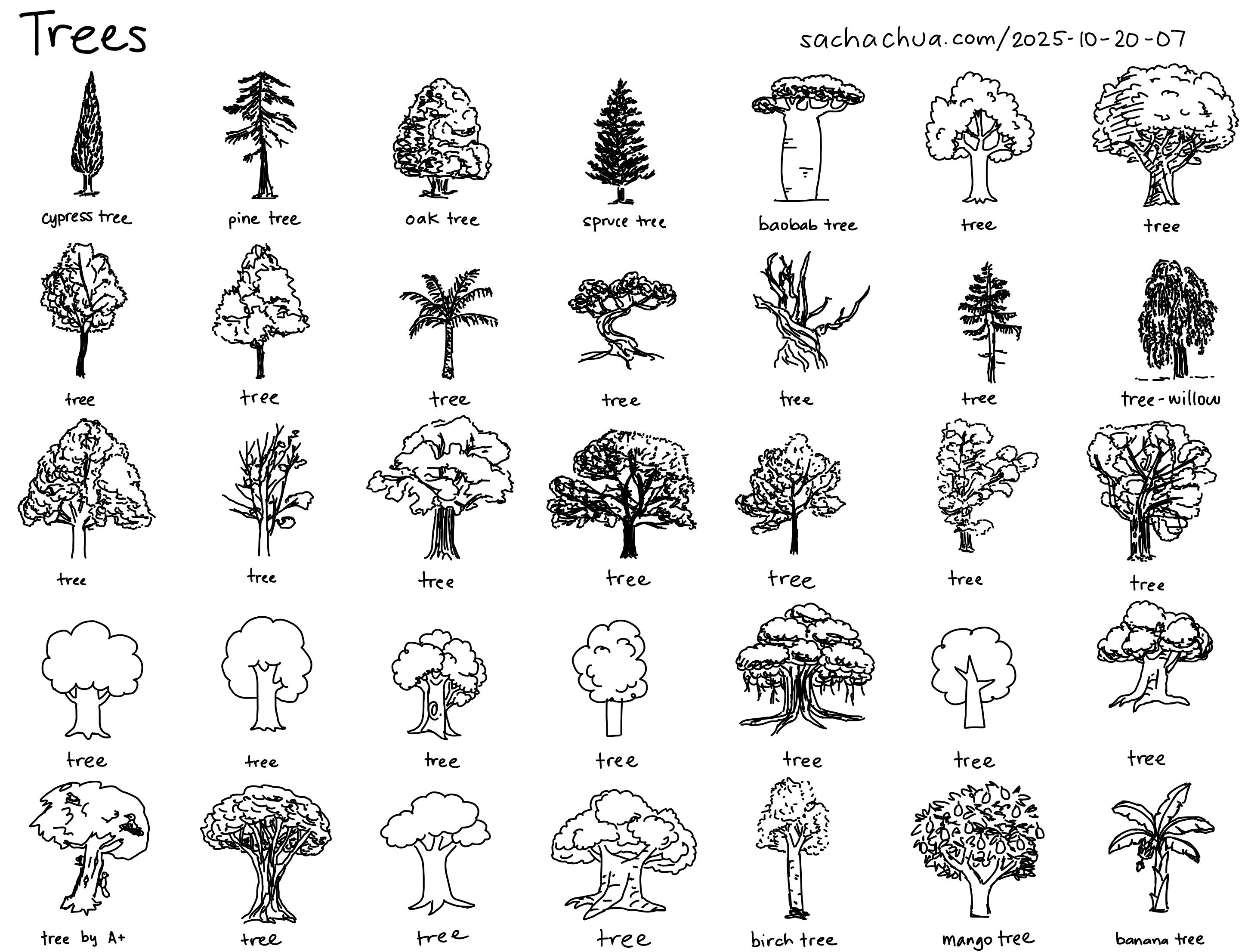
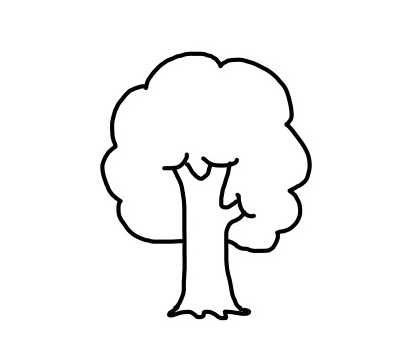


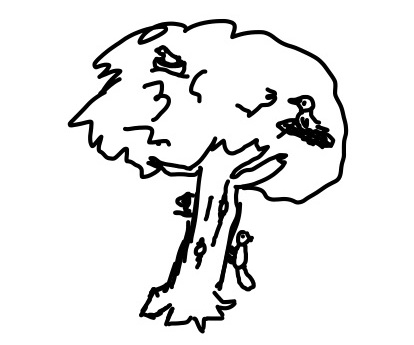
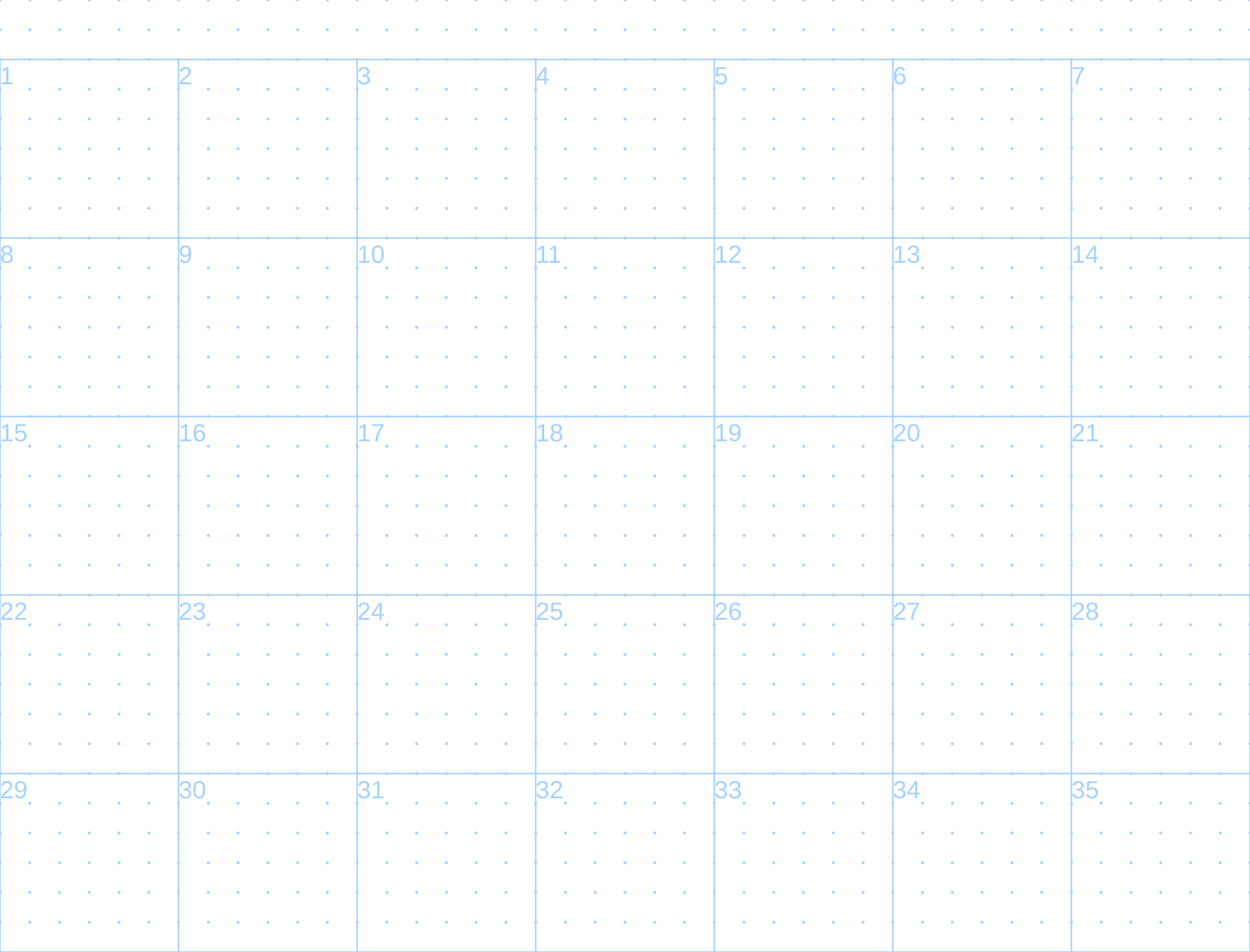
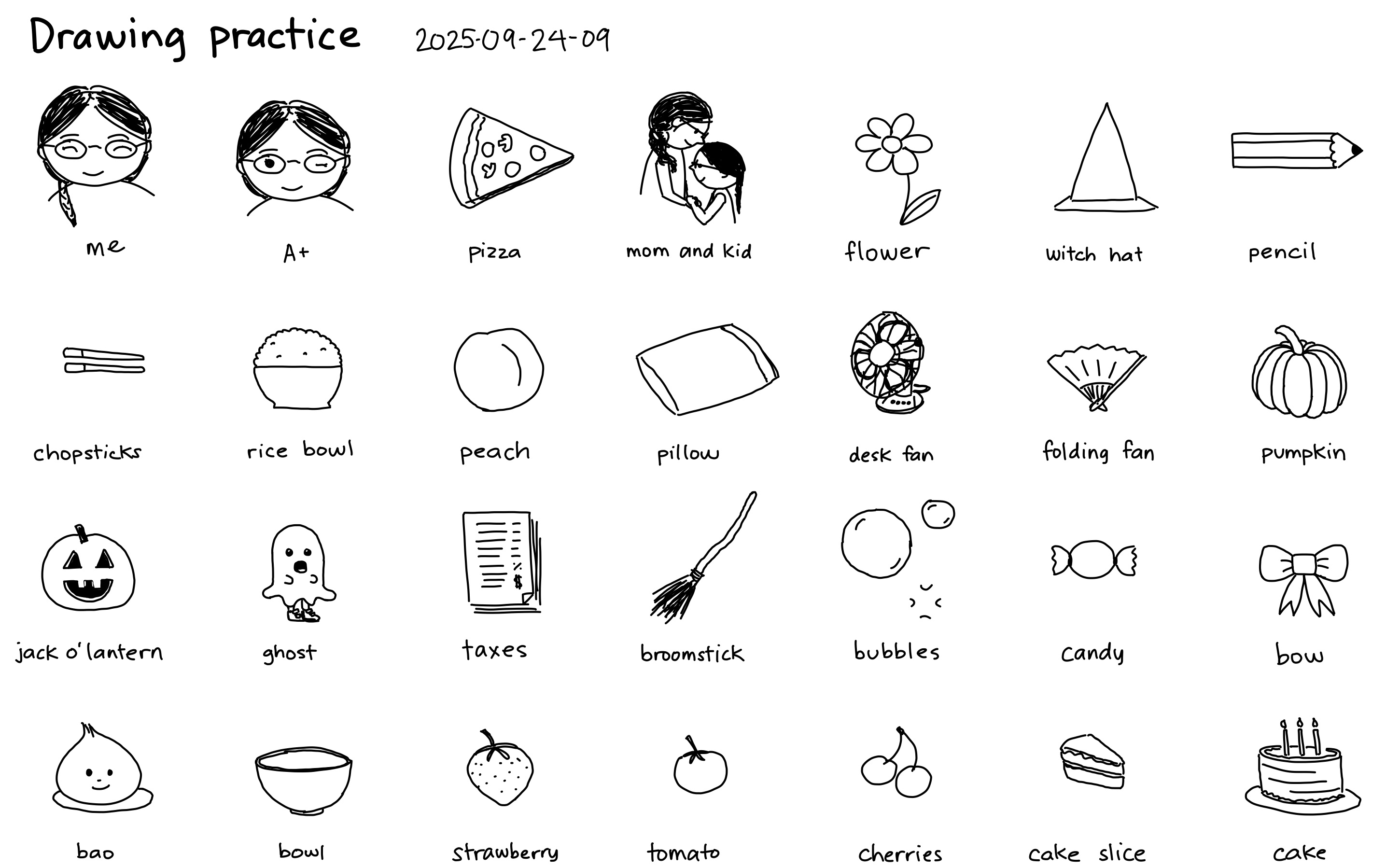
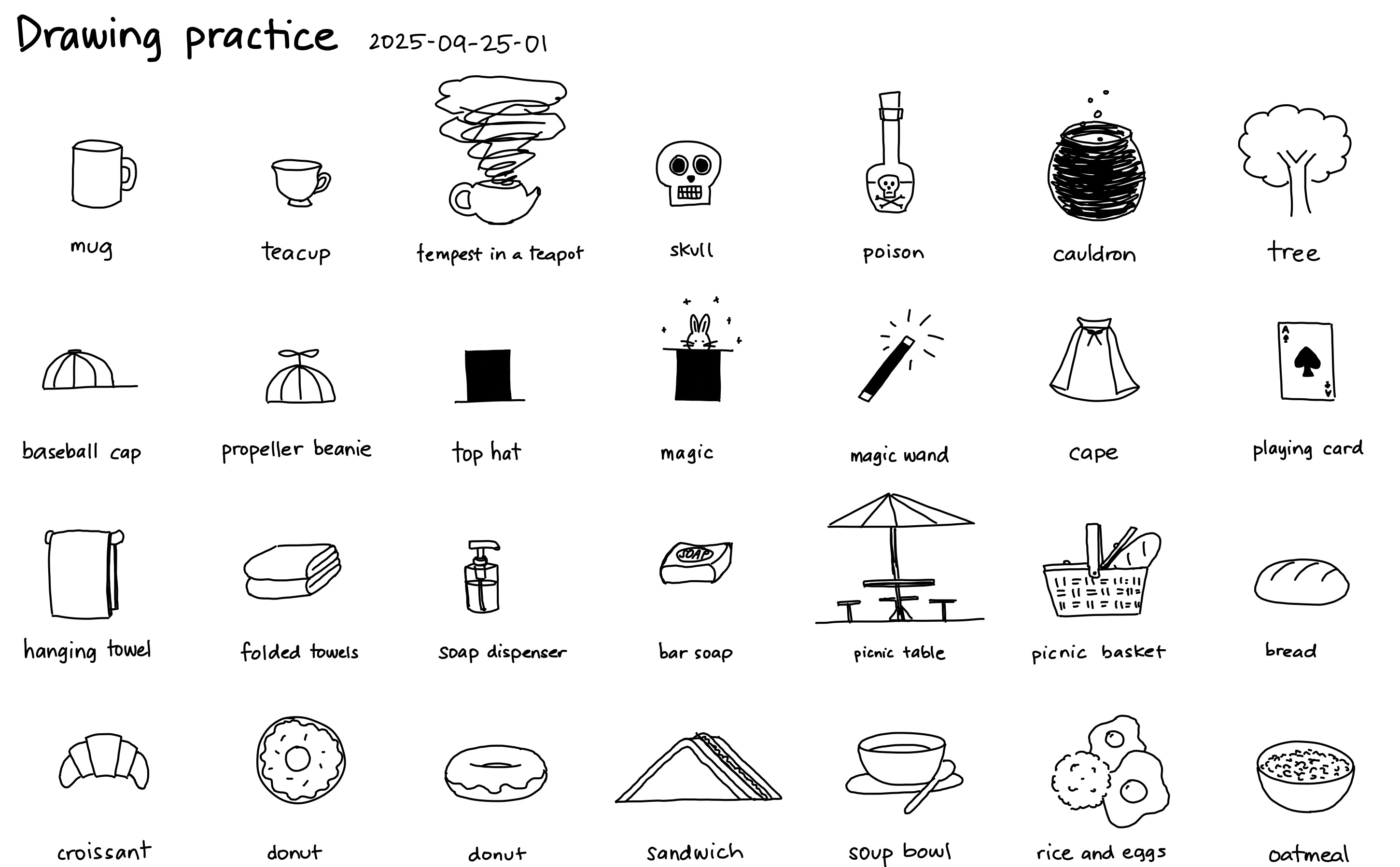
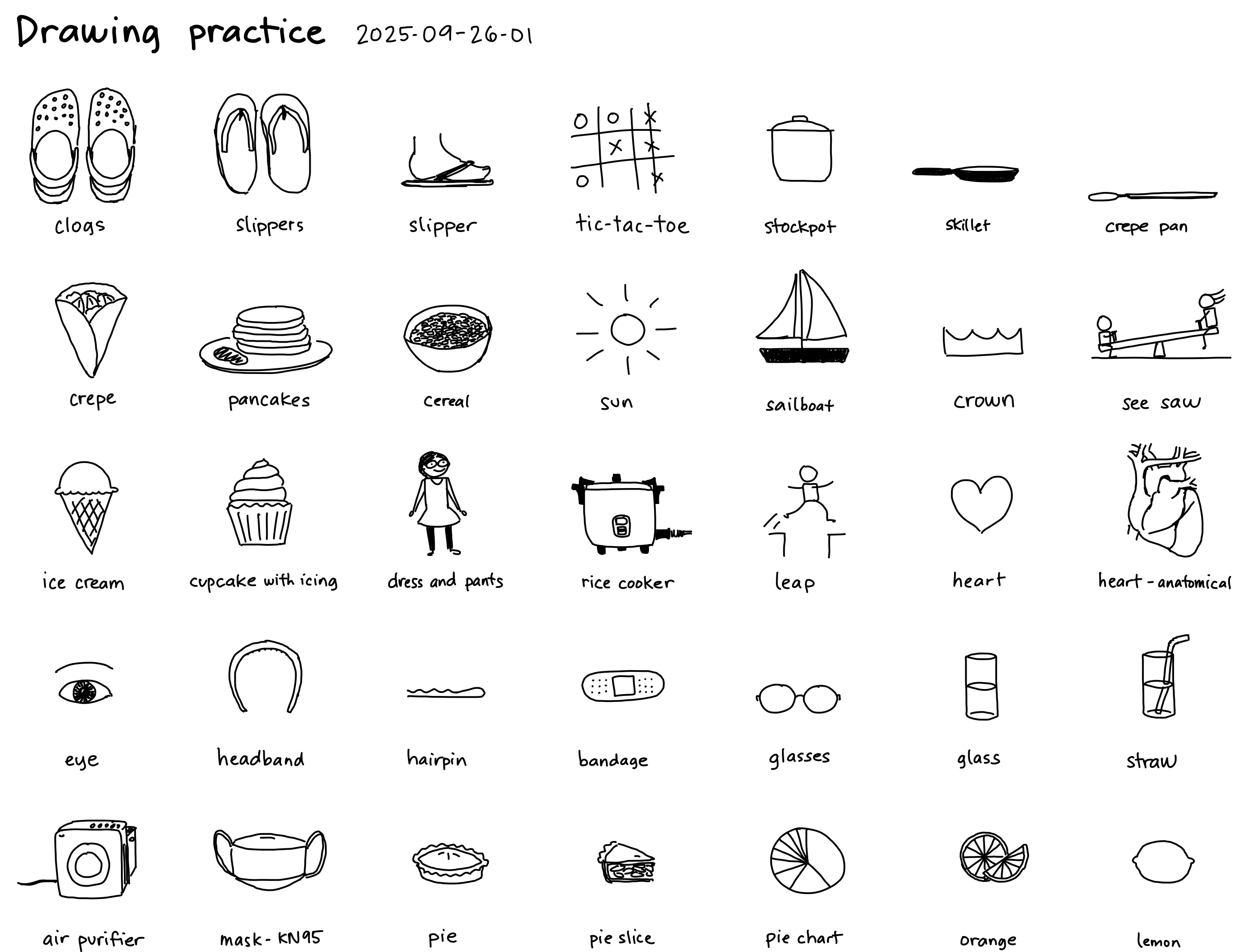
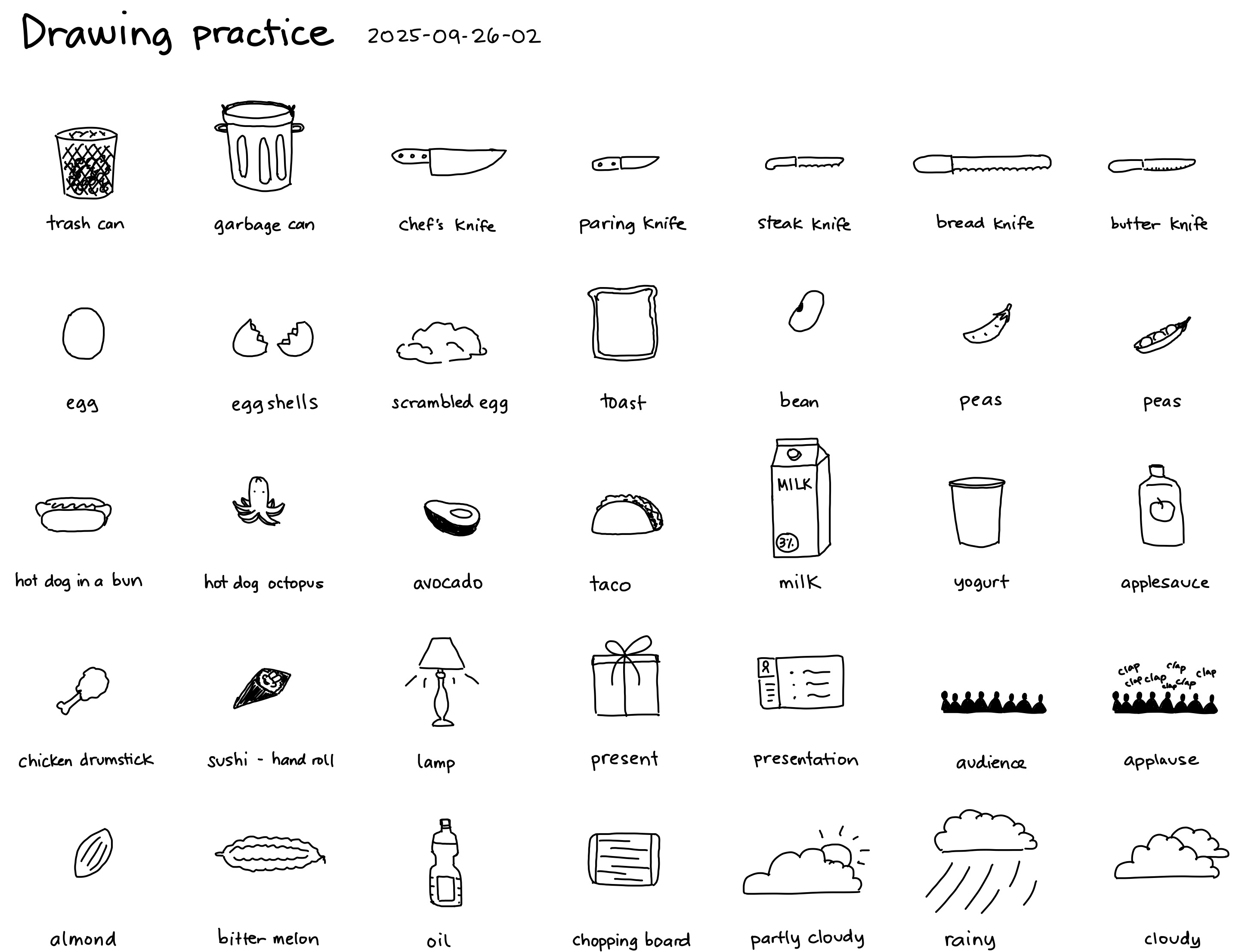
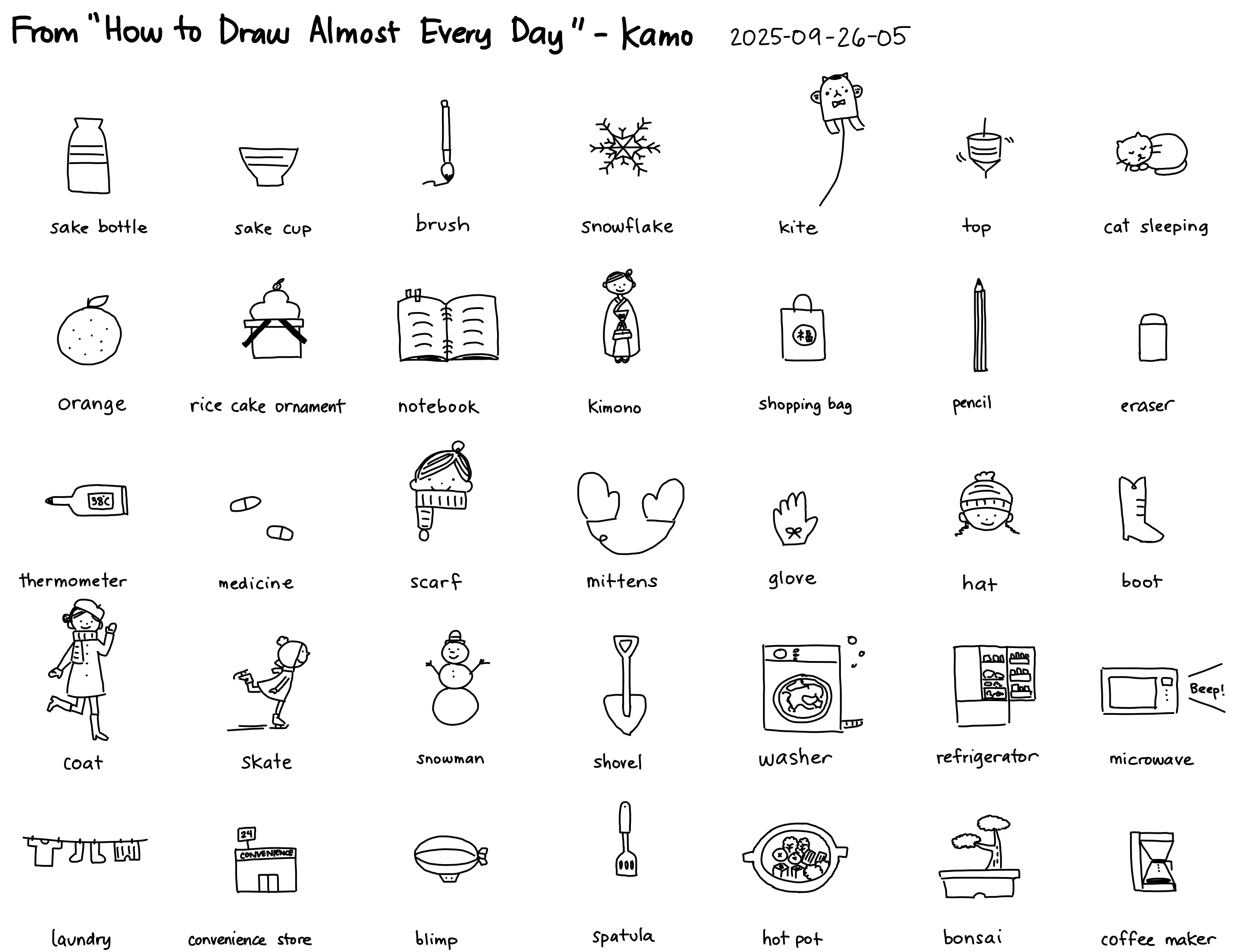
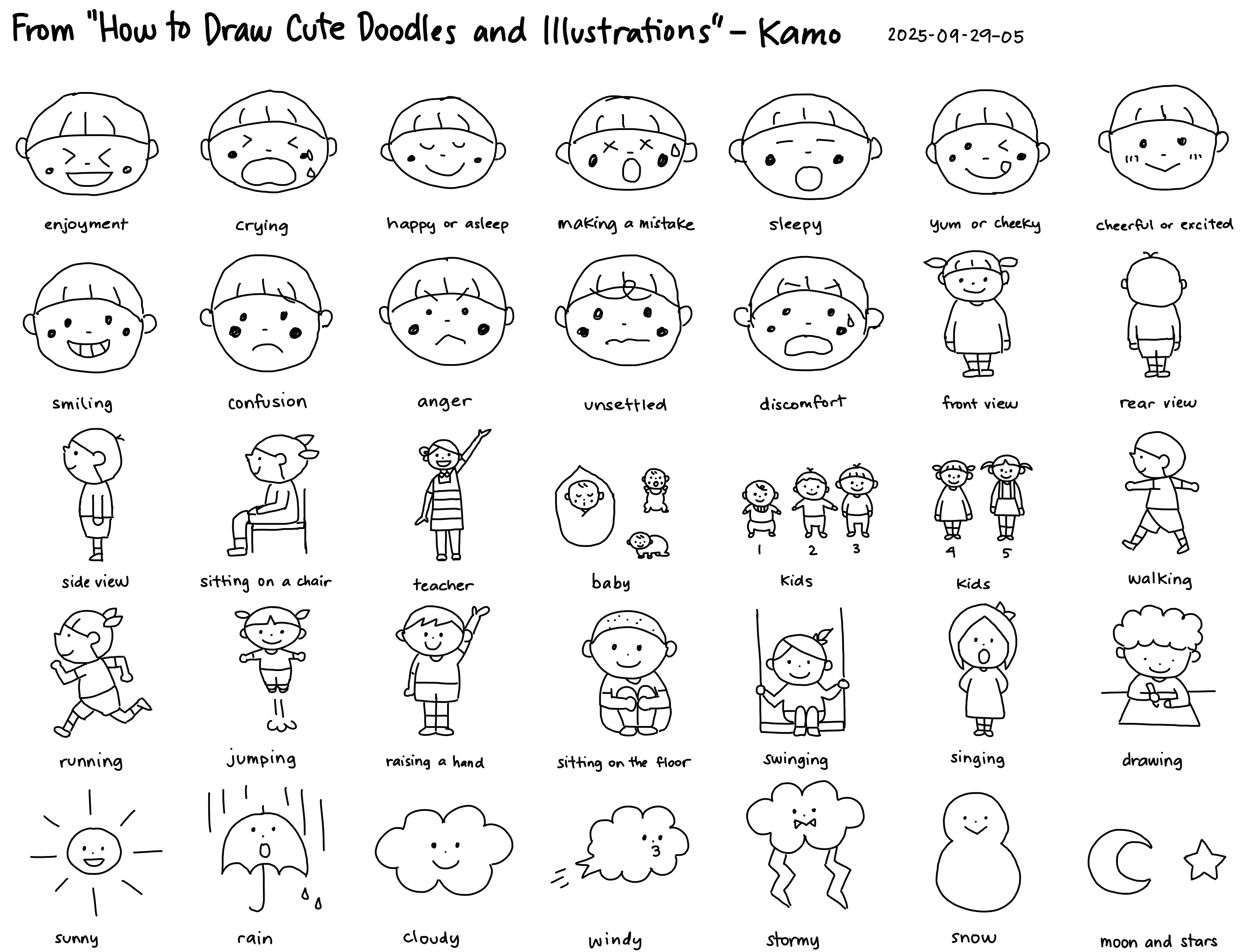%20--%20drawing%20icons.jpeg)
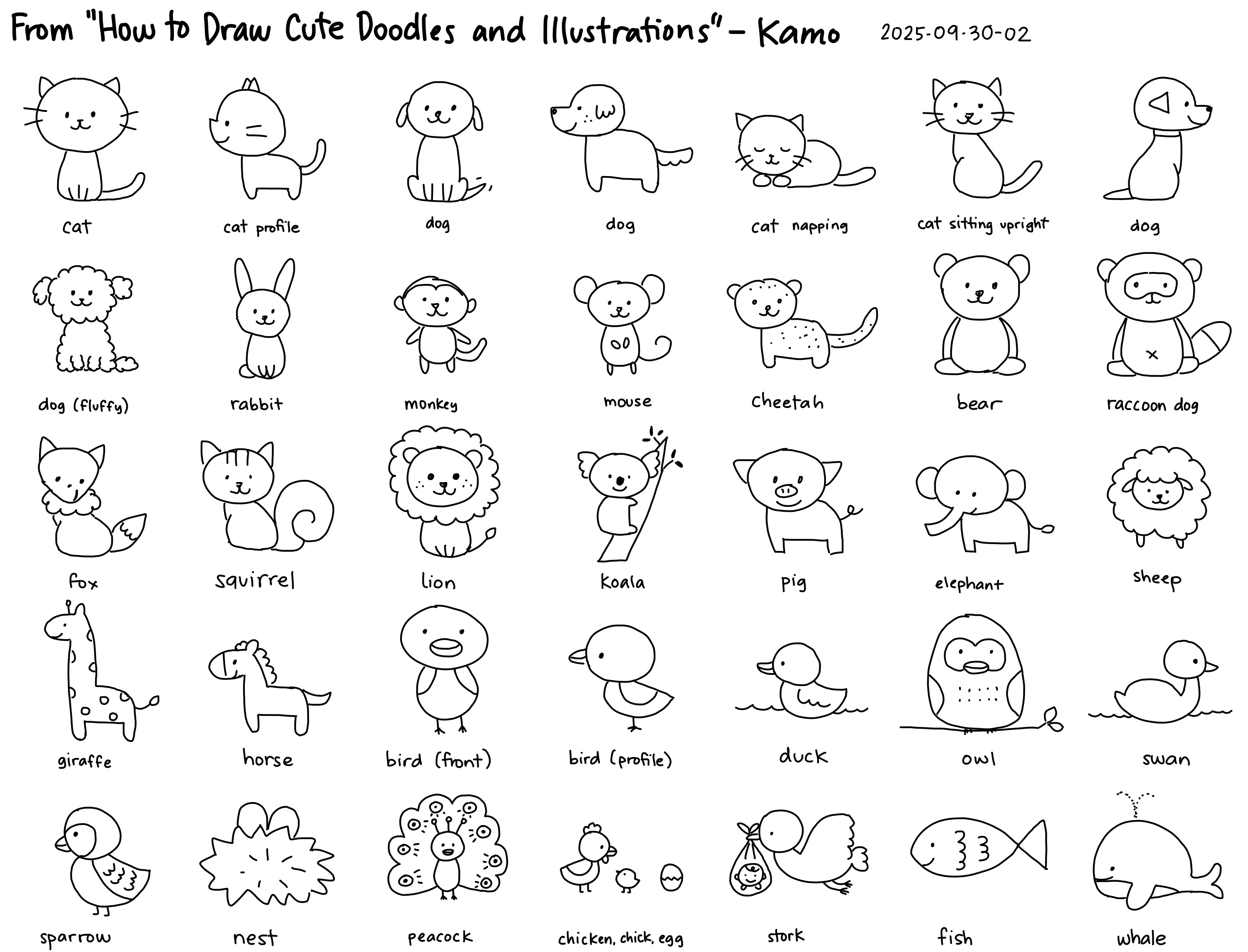%20--%20drawing%20icons.jpeg)