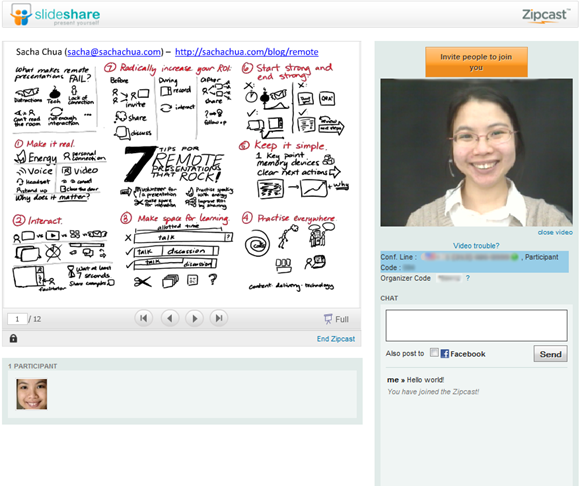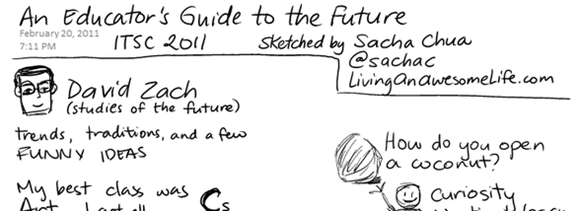I’ve been invited to re-do my Remote Presentations That Rock presentation this February. I can’t resist improving presentations every time I give them. What do you think of this?
This presentation and speaker notes will be available at URL. (If giving this remotely: Please feel free to use the text chat to ask questions and share your thoughts throughout the presentation.)
Remote presentations are harder than in-person presentations, but they can also be more powerful. Yes, you’re limited in terms of body language and delivery. Yes, you have to compete with e-mail, Sametime, and a million interruptions. But if you know how to work with the strengths of remote presentations, you can reach people more effectively and more intimately.
Let’s talk about the biggest challenge for remote presentations: the fact that it’s so easy for people to get distracted or to walk away. In real life, most people won’t walk out the back door. They’ll stick around long enough for you to make your main points. Online, if you lose people’s attention, it can be very hard to get it back. And it’s doubly tough because you can’t read people’s body language. You can’t see if people are interested or if they’re off checking mail, and you can’t pull them back by saying something interesting if they’ve already hung up.
You’ve got to offer people something they can’t get from reading your the slides or listening to the recording. Why is it worth paying attention to you? For me, that comes down to two things: energy and interaction.
Energy
Why should people attend your presentation? People aren’t going to come just to hear the facts or numbers. They can get that from the slides. If you’re a leader, they want to hear your confidence, maybe get a better sense of who you are as a person. Even if you’re not an executive – even if, say, you’re an IT specialist presenting a technical topic – you’ve got to bring your energy to your presentation, to show people why it matters to you and why it matters to them.
A huge part of this is your voice. You need to sound like you, and you need to sound like the presentation is worthwhile. If people give in to the temptation to multitask, your voice is going to be the only thing that can bring them back. Emphasize your key points by changing your pace, changing your pitch, pausing, repeating things. Let your message come through in your voice. Energy. Urgency. Confidence.
You’ll be surprised by how much little things matter. Get a phone headset so that you can breathe properly and so that you don’t get a crick in your neck. Stand up if that helps you get into the “presentation mode”. Have pictures of people around if that helps you remember that you’re talking to real people so that you can make that connection. Turn off the conference entry/exit tones so that you aren’t competing with (or distracted by) beeps.
Another, powerful way to share your energy is to add video. Now you might be thinking, “I don’t look good on video.” While we may never look as polished as Sam Palmisano with a video crew, it’s actually easy to look decent. Get a webcam. Even if you pay for this personally, it’ll be worth it. Find a quiet place – no coworkers on conference calls, no dishwashers going whrrr. Find a clear background and good lighting – maybe a blank wall near a window. If you have glasses, dim the light from your laptop screen so that they don’t reflect off your lenses. White shirts make it easier for your webcam to pick the right colour-balance and exposure. Practice.
It’s a good idea to tell people when you’re going to be on video. I know someone who found this out the hard way. She was giving a presentation, and then her husband walked past in the background… in his underwear! So make it clear that you’re going to be on the air, and close the door. Then you can make a much better–and more professional–connection with people.
Video can bring you much closer to people than most in-person presentations can. Sure, you probably won’t be able to do as many gestures, but people can see your facial expressions. Use them. If you step back a little, you can do some gestures.
How can you bring all these tips together? Figure out what you want to say, but don’t stop there. Figure out why it matters to you and why it matters for other people. If you can’t figure out why something is worth giving as a presentation instead of as an article or a set of slides, don’t do a presentation. Just send the information. Save presentations for where presentations can make a difference – when you want to persuade people.
End on a high note. If you’ve done a good job at convincing people for the need for action – and you’re always doing this with a presentation, even if you’re just presenting information – make it easier for them to take action by showing them what they need to do next. Don’t fade out with just Q&A. Wrap up with a quick summary and maybe a memorable tip, and make sure people know what the next actions are. If you’re doing a remote presentation, think of websites people can visit to learn more or actions people can take to commit to doing something, while they still have the buzz and energy from the presentation. This means you need to plan your time well. People have back-to-back meetings and commitments. Plan to end a little early so that they have time to act on your message before they get distracted by something else.
Interaction
This also means you need to get people’s buy-in along the way, so that when you get to the end of your presentation, people are where they need to be. This brings us to the second part of making remote presentations that rock: Interaction. Q&A. I’m not talking about the five minutes near the end that you think you’ll have for questions. You know that hardly ever happens. You run into technical difficulties. People start late. People take a while to think of their answers.
Don’t leave Q&A to the end of your presentation. Make it part of your presentation. If I have an hour for a presentation, I’ll typically plan between seven to twenty minutes of content, with the rest of the time for Q&A and about five minutes at the end to summarize and send people off with actions. This works really well. It forces me to fit my key points into a short attention span, and leaves room for the interesting part: the conversation.
How do I make sure things fit? I figure I should talk at about 160 words per minute. (I actually talk faster, but I try to slow down to 160.) If I’m planning for 20 minutes, then that’s roughly 3,200 words. If I write down what I want to say and I’m over 3,200 words, then I have to cut and simplify. Don’t start with the slides. Start with what you want to say, and make room for what’s important. If you’re trying to say too much, split it up into multiple presentations or refer to additional information that people can use to learn more.
Q&A can be much more powerful in a web conference than it is in person. In person, you’re usually limited to three or four questions. In person, people have to remember their questions and wait for the Q&A period, then line up for the microphone, say their question, and wait for your response. In person, you don’t really get a choice about which question you want to address first. Online, if you ask people to share their questions throughout the presentation using the text chat, you not only get an instant feel for where people are curious or confused, you can also pick the most interesting questions–or the easiest ones–to answer first. You don’t have to read people’s body language – they can tell you what’s on their mind.
When you’re starting out, you might want to have a moderator watch the text chat for you. If you find that you can occasionally glance at the text chat without getting distracted from what you want to say–and this takes a lot of practice–then you can even start weaving those questions and answers into the flow of your presentation. It’s fantastic when you can pull this off.
Q&A is good for people and it’s good for you. You can learn so much from Q&A. You can find out what’s important to people, and what you should include when you’re following up. If you’re lucky, you’ll end up with lots of questions, some of which you might not even know the answers to yet. Great. That not only gives you opportunities to learn more, but also to share those lessons with others. We’ll talk about this again when we talk about radically increasing your ROI from presentations.
You can still have people ask their questions over the phone. Now this is important: you should wait at least seven seconds for questions before you move on. Maybe wait even longer. I can’t tell you how many times I’ve been on a conference call where the speaker said, “Any questions?” and then after a very short silence, says something like “Thank you, goodbye!” and I’m thinking, “I’m still coming up with questions I want to ask!” As a speaker, you should wait until the silence becomes uncomfortable, and then wait some more. It takes time for people to absorb what you’ve just shared and think of what else they want to learn. If you need to fill the silence, share some questions other people have asked you, or share some questions people might be thinking about.
When you’re speaking to an international audience, Q&A might be harder. People in some cultures aren’t comfortable with asking questions during presentations. You can get people used to the idea by starting off with typical questions people might ask, and encouraging people to share their questions through a text chat if they don’t want to use the phone.
If you really don’t get any questions, then you can share more examples and backup material. Flexibility pays off, and it shows that you know your stuff.
Radically increasing your ROI
Now you might be thinking that it takes time to prepare good presentations like that. It takes only a few minutes to throw together slides if you’re going to figure out what to say on the fly and you don’t mind if people forget or tune out. It takes time to plan your presentation so that you have a clear, concise, engaging core message. It takes time to prepare for Q&A. It takes time to learn how to use web-conferencing tools. But it’s a bigger waste of time if you don’t.
Presentations are surprisingly expensive. There’s the time you put into preparing it: maybe half an hour for a quick update, maybe four hours for a regular presentation like this, maybe days for a high-stakes presentation. There’s the time you spend giving the presentation. And then there’s the time people spend listening to you. Now I’m in Global Business Services, so utilization is always in the back of my mind. If I’m talking to a group of 35 people for an hour, I probably need to offer you more than $100 in terms of value, and I need to create more than $4,000 of value for IBM and our clients. Is it worth it? I want to make sure it is.
So let’s talk about radically increasing your ROI for presentations. When you’re preparing and giving presentations, how can you get even more leverage on the time and effort you’re investing? There are two parts to that: before and after your presentation. Let’s talk about what you can do before your presentation.
First: Figure out if you can get more people – and more of the right people – to get value from your presentation. It takes the same time to give a presentation to 20 people as it does to give a presentation to 200. Remote presentations make this even easier, because people don’t have to be in the same area and they don’t have to arrange for travel. They just have to dial in. This depends on the purpose of your presentation, of course. If you’re planning a small-group collaborative meeting, go ahead and keep it at six people. But if you’re sharing something of general interest, open it up. Post it on Inviter, which is this IBM service for sharing calendar events. If you’ve got a blog, write about your upcoming presentation. Post it on your Profiles board. Tell people about it. Make it easy for people to find.
Second: Share as much as you can while preparing. See if you can share your outline, your slides, your draft speech. If you’ve got a blog, write about your presentation there. I’ve been blogging my speaker notes and my slides on a blog. You’d think that would mean that people can skip the presentation because they already know the key points, like the way you might skip a movie if you already know how it ends. Instead, what happens is that people suggest ways to make the presentation even better, and then they come anyway for the energy and interaction. Result: better presentation, better interaction (because people have been thinking about things deeper), better reach, and better ROI. Share whatever you can share.
The same goes for after your presentation. When you’re giving a presentation that’s not confidential, make sure you record and share it. That’s one of the benefits of giving a remote presentation – they’re easy to record and share. It’s a few extra clicks using LotusLive Meetings, and then you can share your presentation with other people. Share your slides. Figure out if your presentation or a subset of your presentation can be shared externally. Take the extra five minutes to scrub it and share it on a site like Slideshare.net. Share your speaker notes. Share the questions people asked and your answers to them. It takes a few extra minutes and greatly improves your reach. When your presentations are shareable and searchable, they become a very powerful networking tool. And they’ll save you lots of time, too. I can’t tell you how often I refer people to my past presentations in order to help them learn something I’ve shared.
And this is where remote presentations can really help you rock. Work with the strengths of the webconferencing tools that we have, and you can really connect with people. Invest a few extra minutes to share your presentations and recordings, and you can radically increase your ROI. Use remote presentations to reach more people than you can bring together in a room, and that will pay off for you in professional and personal connections.
Here are seven small things you can do to improve the energy, interaction, and ROI of your remote presentations:
- Get these slides or my speaker notes so that you can review them going forward. (URL)
- Make your life better by sharing these tips with other people who give remote presentations.
- Volunteer for a remote presentation if you don’t already have one on your calendar. Practice will help you learn.
- Take a good look at your upcoming presentations and practice putting some energy into them. Make sure they’re worth listening to.
- Get a webcam and learn how to use it well. Figure out where in your workplace or your home you can do a good presentation.
- Cut your next presentation in half so that you can leave room for questions and answers.
- Review your past presentations for things you can share, and share them.
We’ll come back to these tips five minutes near the end of this session so that they’re fresh in your mind. I want you to be able to walk out of here with a clear understanding of how you can apply these tips and how they can transform the way you present. What’s holding you back from giving better remote presentations? What do you want to learn more about?
2011-02-15 Tue 07:58