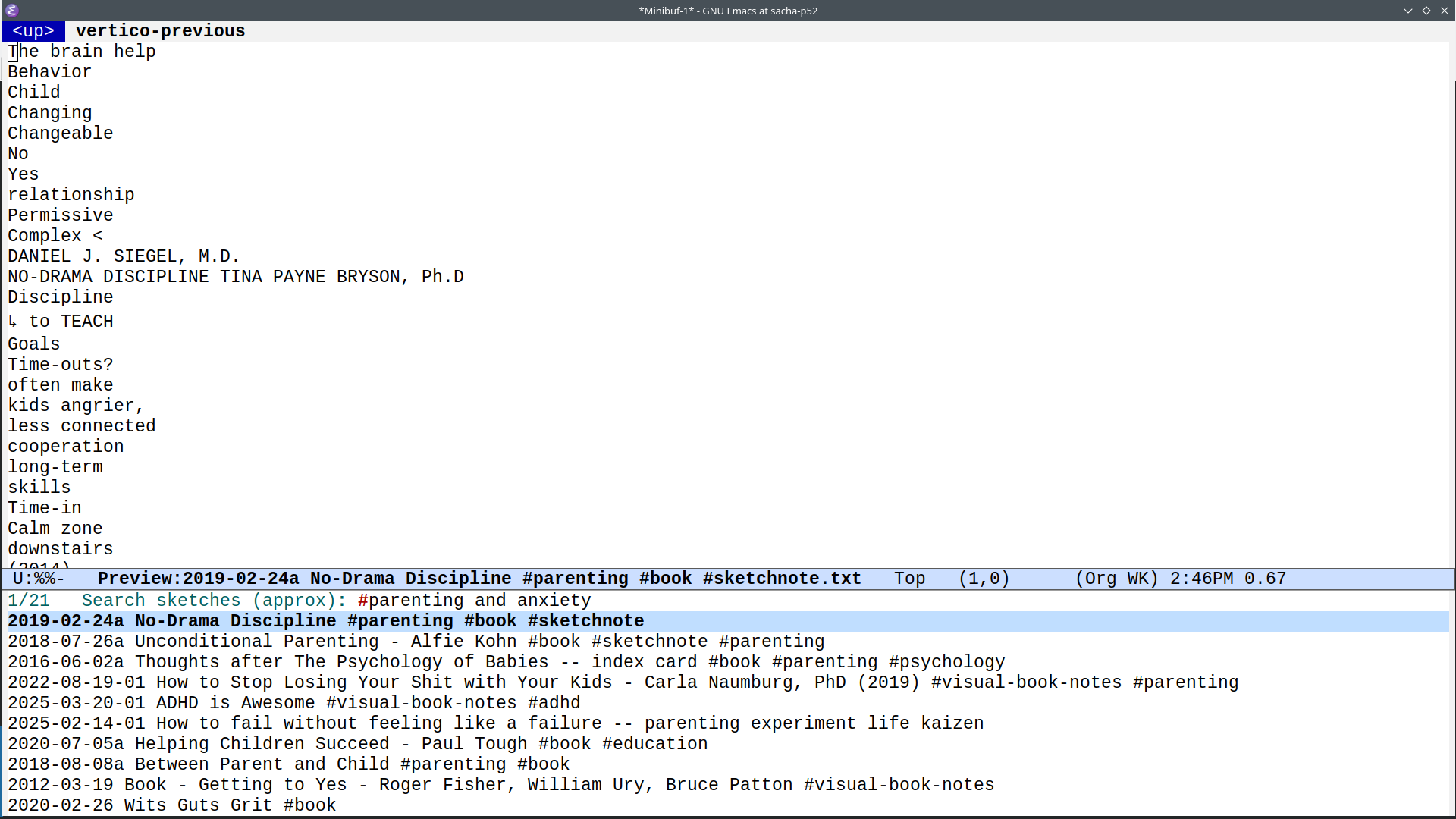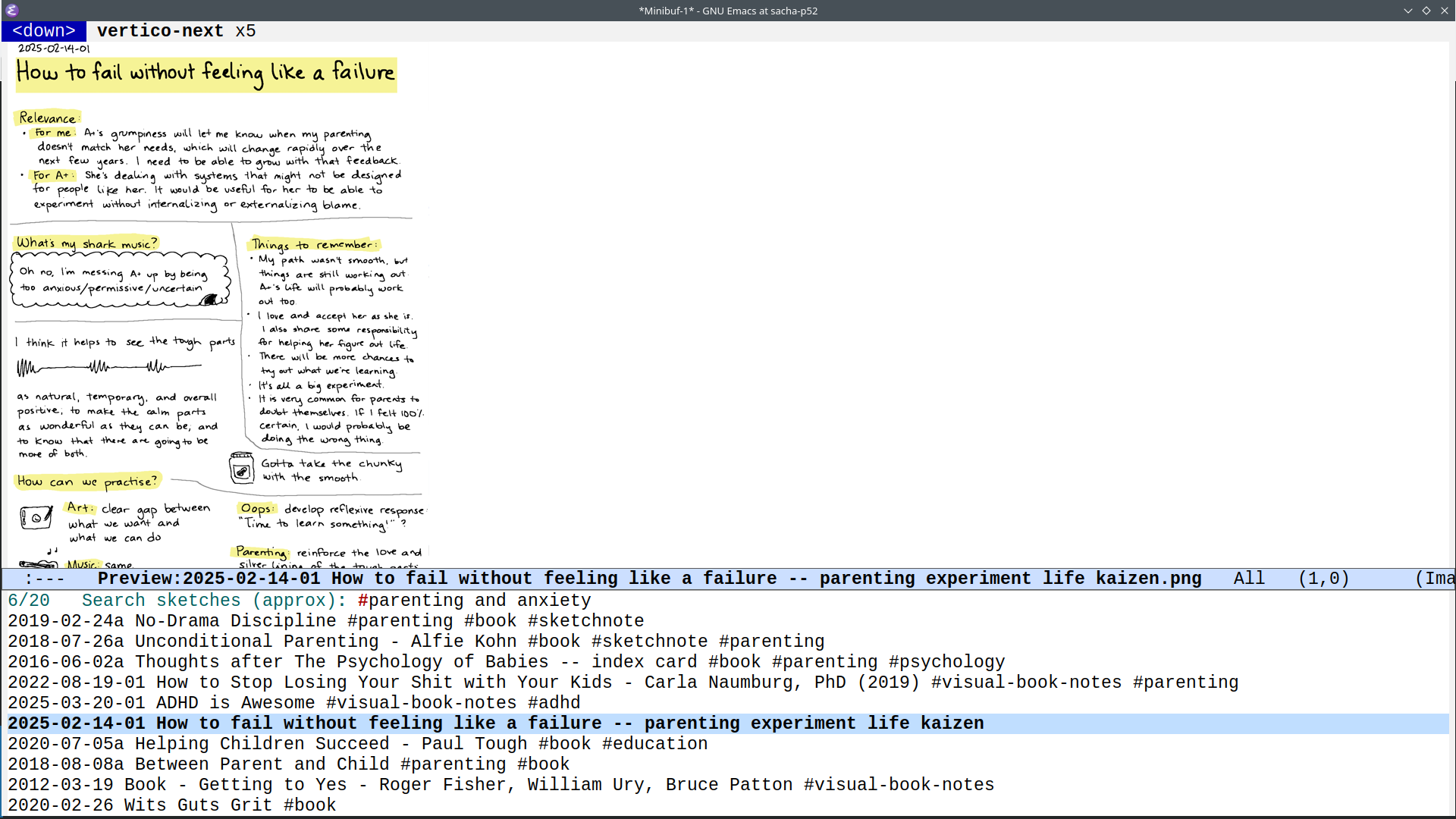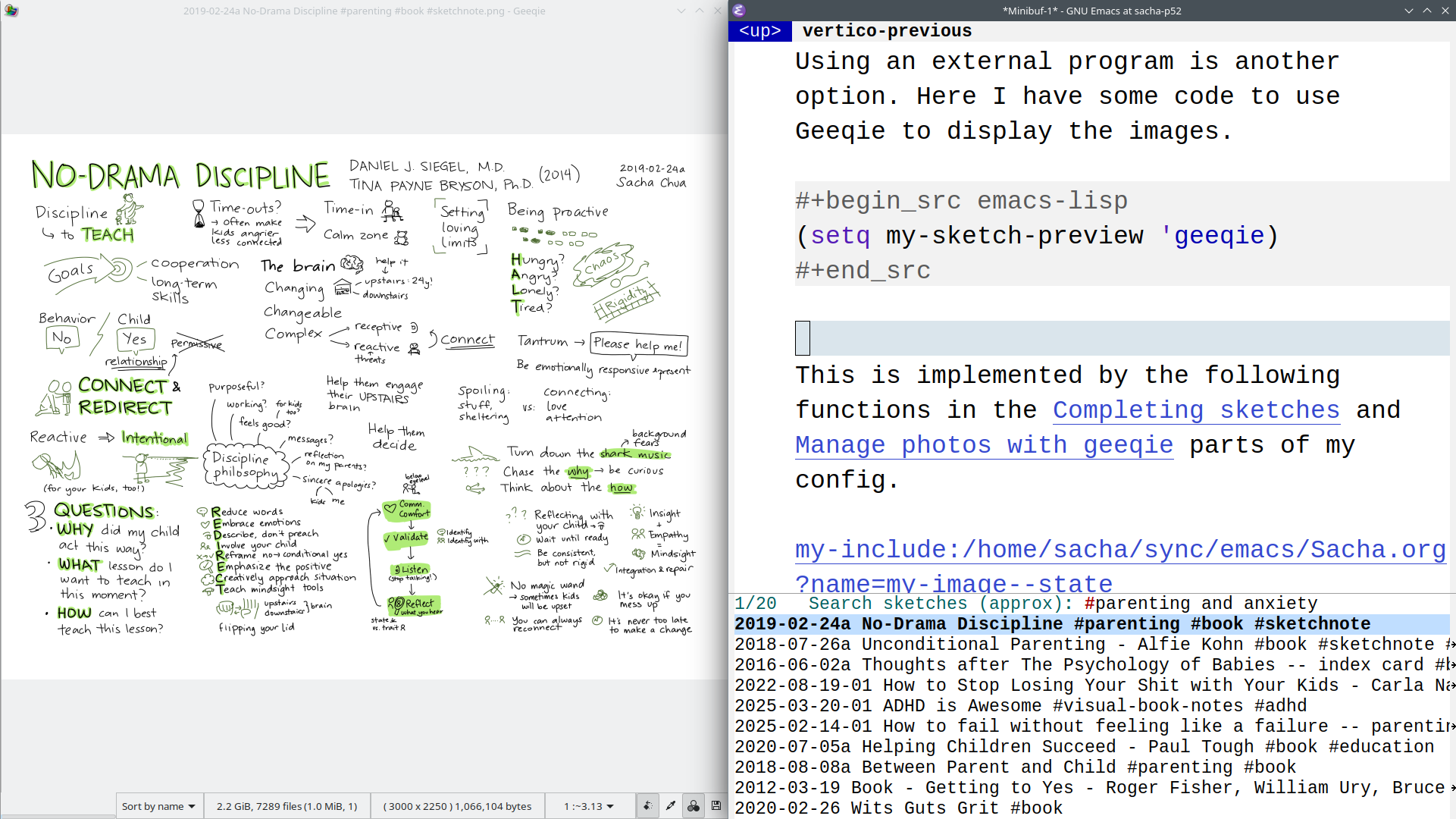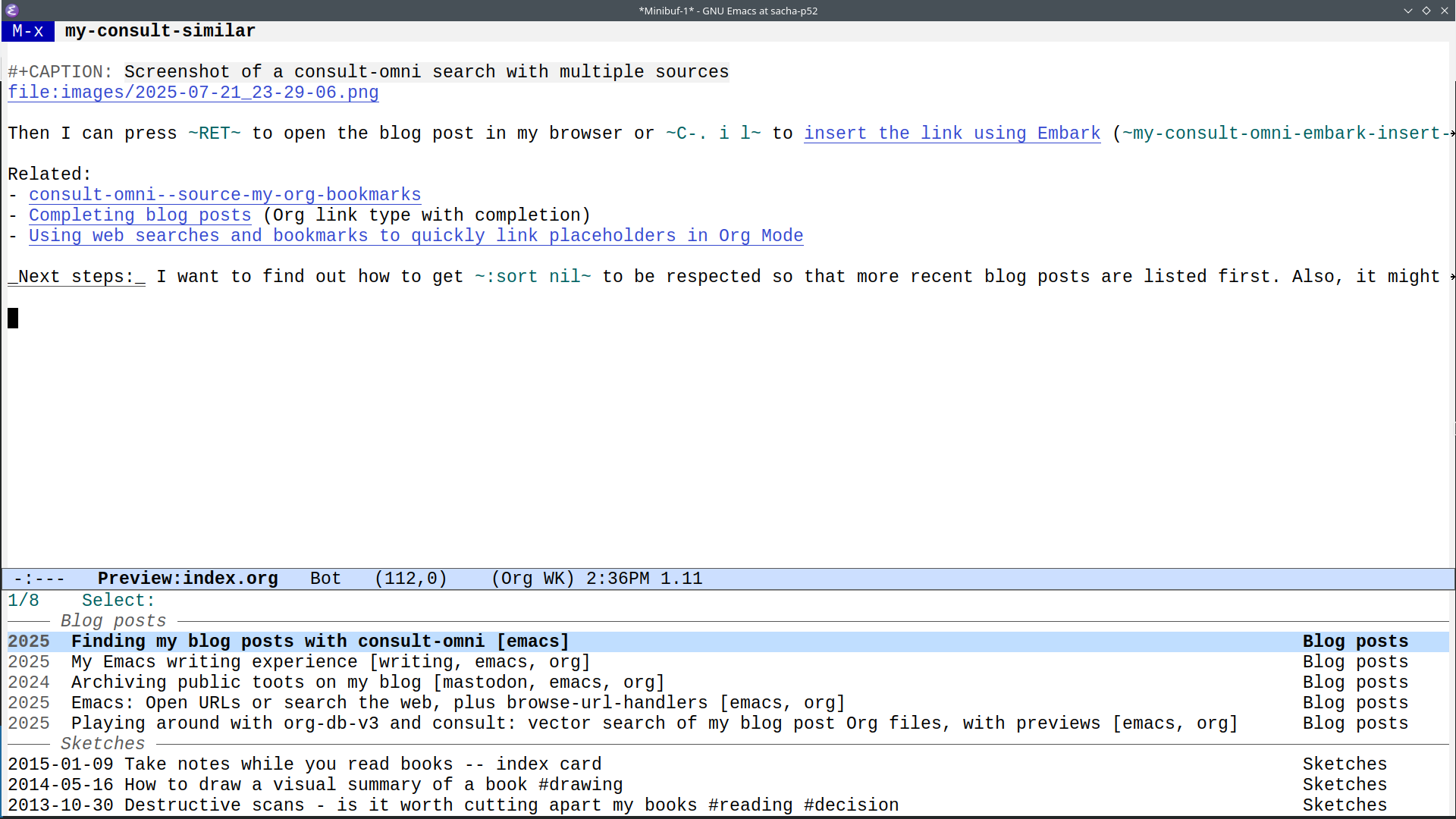2025-12-08 Emacs news
| emacs, emacs-newsThe Emacs Carnival theme for December is "The People of Emacs", hosted by George Jones. I'm looking forward to reading your thoughts!
- Upcoming events (iCal file, Org):
- Emacs.si (in person): Emacs.si meetup #12 2025 (v #živo) https://dogodki.kompot.si/events/37459eb7-b2f8-4df3-a2ce-fd0204274af5 Tue Dec 9 1900 CET
- OrgMeetup (virtual) https://orgmode.org/worg/orgmeetup.html Wed Dec 10 0800 America/Vancouver - 1000 America/Chicago - 1100 America/Toronto - 1600 Etc/GMT - 1700 Europe/Berlin - 2130 Asia/Kolkata – Thu Dec 11 0000 Asia/Singapore
- Atelier Emacs Montpellier (in person) https://lebib.org/date/atelier-emacs Fri Dec 12 1800 Europe/Paris
- EmacsSF (in person): coffee.el in SF https://www.meetup.com/emacs-sf/events/312272408/ Sat Dec 13 1100 America/Los_Angeles
- M-x Research: TBA https://m-x-research.github.io/ Wed Dec 17 0800 America/Vancouver - 1000 America/Chicago - 1100 America/Toronto - 1600 Etc/GMT - 1700 Europe/Berlin - 2130 Asia/Kolkata – Thu Dec 18 0000 Asia/Singapore
- Beginner:
- Emacs configuration:
- Emacs Lisp:
- "I wrote an Emacs plugin" — By Tsoding Daily (2:18:07, Reddit)
- ert-parametrized.el - Parametrized test macros for ERT (Reddit)
- Creating an Emacs Package from Concept to MELPA (Part 6) (01:41:56)
- Kana: Juicemacs: Exploring Speculative JIT Compilation for ELisp (HN)
- Advent of Code 2025 day 3 in elisp/common lisp simultaneously (28:58)
- Appearance:
- Navigation:
- TRAMP:
- Dired:
- Extending image-dired (@eslr@mastodon.social)
- Tetherdir.el: A Simple Package to Navigate Your File System (Reddit) - shortcuts for various places
- Writing:
- Marcin Borkowski: Uppercasing a single letter
- Joar von Arndt: Productive Note-taking
- EmacsConf 2025: Zettelkasten for regular Emacs hackers - Christian Tietze (he/him) (23:19, Reddit)
- EmacsConf 2025: Emacs as a fully-fledged reference manager - Vidianos Giannitsis (he/him) (20:15)
- Configure correções ortográficas no Emacs usando o Jinx e o Embark (20:22)
- Randy Ridenour: LaTeX-Skim Sync (Irreal)
- Org Mode:
- Is orgmode really useful for programming? (lots of discussion)
- EmacsConf 2025: Weightlifting tracking with Emacs on Android - Zachary Romero (30:06)
- I've been working on a word processor-like minor mode/view for org-mode (Reddit)
- Org Mode requests: [FR] org-timestamp-translate should always respect org-timestamp-custom-formats (or add option)
- Import Markdown to Org with the Clipboard in Emacs (Reddit, Irreal)
- James Dyer: Convert copied jira kanban to org (jira-to-org)
- Unwound Stack: impatient-geiser - scheme and org-babel
- Andros Fenollosa: Quick tutorial to get started on Org Social
- Completion:
- Coding:
- Math:
- Web:
- Mail, news, and chat:
- Multimedia:
- EXWM:
- Fun:
- AI:
- Community:
- Other:
- Emacs Info Expression - Susam Pal (@mattof@snac.lab8.cz)
- mrcnski/context-clues: Easily access context like the current file name and path (Reddit)
- Protesilaos Stavrou: Emacs: Substitute version 0.4.0
- EmacsConf 2025: An introduction to the Emacs Reader - Divyá (34:38, Reddit)
- EmacsConf 2025: GNU Emacs Greader (Gnamù Reader) mode (04:09) - text-to-speech
- EmacsConf 2025: One year progress update Schemacs (formerly Gypsum) - Ramin Honary (he/him) (23:15)
- Randy Ridenour: Unlocking File: Invalid Argument Warning - deleting the lockfile
- Marcin Borkowski: Some new additions to Emacs - smerge, fill-paragraph-semlf, lexical binding warning
- Kisaragi Hiu: Review for November 2025 - suggest.el, doomemacs, emacs-japanese-kana-input
- Jakub Nowak: Emacs Weather for Australia
- [Article] Installing Emacs in CRUX
- Xah Talk Show Ep719 new CSS units, lh cap ic. emacs xah css mode. typing chinese in emacs. (01:11:41)
- Emacs development:
- emacs-devel: Re: Marker performance - Eli Zaretskii - markers versus overlays
- New 'R' code letter for 'interactive' forms
- hideshow: Deep cleaning. (Bug#79934)
- Prepare and load user scripts at startup
- Allow volume control of system audio device on MS-Windows
- New user option vc-dir-show-outgoing-count
- Rework remote process support for Tramp's "smb" method
- Use dedicated minibuffer history for mairix-search
- New packages:
- tramp-hlo: High level operations as Tramp handlers (GNU ELPA)
Links from reddit.com/r/emacs, r/orgmode, r/spacemacs, Mastodon #emacs, Bluesky #emacs, Hacker News, lobste.rs, programming.dev, lemmy.world, lemmy.ml, planet.emacslife.com, YouTube, the Emacs NEWS file, Emacs Calendar, and emacs-devel. Thanks to Andrés Ramírez for emacs-devel links. Do you have an Emacs-related link or announcement? Please e-mail me at sacha@sachachua.com. Thank you!