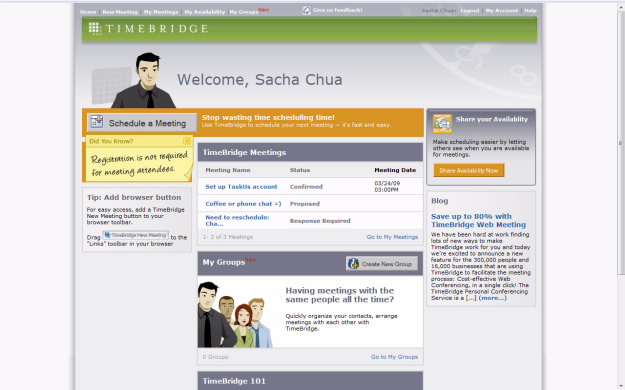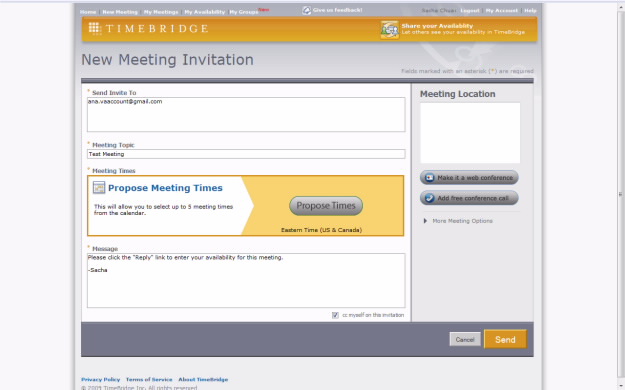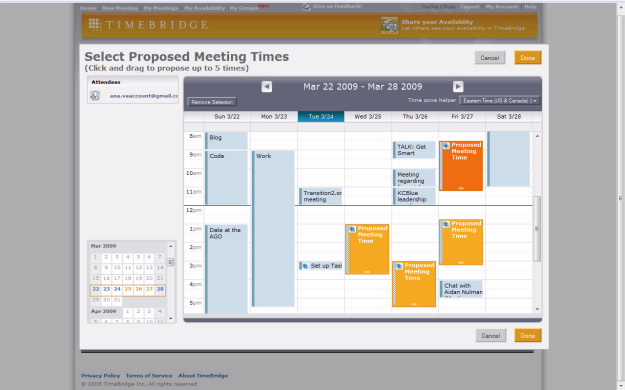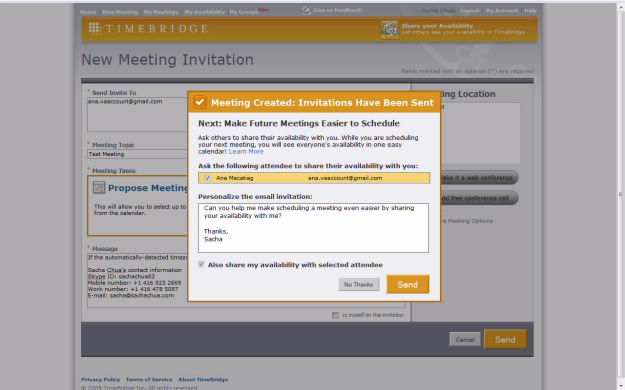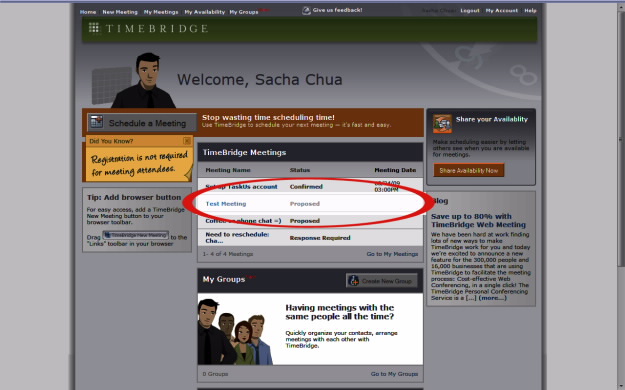Emacs Org mode and publishing a weekly review
Posted: - Modified: | emacs, kaizen, org, process
I like using Emacs Org-mode to organize my notes. One of the things it makes it easy to do is to keep a weekly review. I used to switch between using Windows Live Writer and using Emacs Org to draft the post, but with org2blog, I've been using Org more and more. Here's how I use it.
At the beginning of my ~/personal/organizer.org, I have a headline for * Weekly review. Underneath it is a template that makes it easy for me to review my current projects and make sure that I've got next actions for each of them. Below that is a reverse-chronological list of weekly reviews, with the most recent weekly review first. This allows me to easily review my weekly priorities and copy that into a new entry. Here's what the first part of my Org file looks like (minus the spaces at the beginning of the line)
* Weekly review ** Template *** Plans for next week **** Work - [ ] *Support Classroom to Client:* - [ ] *Build Connections Toolkit:* - [ ] *Organize Idea Labs:* - [ ] *Build career:* **** Relationships - [ ] *Plan Wedding:* **** Life - [ ] *Sew dress:* - [ ] *Improve productivity:* ** Week ending September 12, 2010 *** From last week's plans **** Work - [X] *Classroom to Client:* Create community and structure online resoruces - [X] *Connections Toolkit:* Build Activities reporter - [X] *Classroom to Client:* Format Idea Lab reference presentation - [X] *Idea Labs:* Assist with planning, process RSVPs - [X] *Career:* Set up Ruby on Rails - Helped Darrel Rader with blog feed - Helped Sunaina with Notes e-mail conversion - Finalized Idea Lab reference - Had great conversation with Boz, Rooney, Kieran, etc. about culture and sharing - Followed up on expertise location, sent draft report - Collected interesting Lotus Connections practices into a presentation - Put together match-up slide for IBM acquisitions **** Relationships - [X] *Wedding:* Plan NYC trip **** Life - [ ] *Sew dress:* Transfer dots and mark stitching lines - [X] *Chair:* Paint and assemble chair - [X] *Productivity:* Tweak GTD process - use Org for my weekly review/project template - [X] *Productivity:* Organize files - Added weekly lifestream archive **** Plans for next week ***** Work - [ ] *Support Classroom to Client:* Collect lessons learned and create new material - [ ] *Build Connections Toolkit:* Make GUI - [ ] *Organize Idea Labs:* Update invitation template - [ ] *Build career:* Go through Ruby on Rails tutorials - [ ] *Build career:* Prototype Drupal site and learn about new practices along the way - [ ] *Build career:* Mentor people ***** Relationships - [ ] *Plan wedding:* Plan BBQ reception - [ ] *Plan wedding:* Make checklist and timeline for cleaning up, etc. ***** Life - [ ] *Sew dress:* Machine-baste pieces together - [ ] *Improve productivity:* File inbox items from my Org file
Most of the time, I leave the template section collapsed, and the “Plans from last week” expanded. Throughout the week, I cross items off and add quick notes about other accomplishments. When I reach the next week, I create a new entry, move the “Plans for next week” subtree and rename it “From last week's plans”. When I do my weekly review (or throughout the week, as I notice new items), I create a “Plans for next week” section and fill it in. The editing can easily be automated, but I'll tinker with it a bit first before writing code.
This approach means duplicate information in my task list. It would be interesting to use TODO items instead of list items for tracking my weekly priorities, with possible integration with my web-based task list through org-toodledo. However, I'd need to write code to make the TODO items publish as neatly as this list gets published using org2blog, and I don't feel like going into that yet.
Anyway, that's how I'm currently doing it. =)