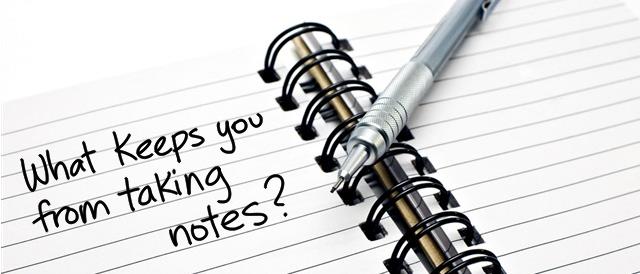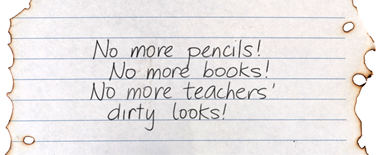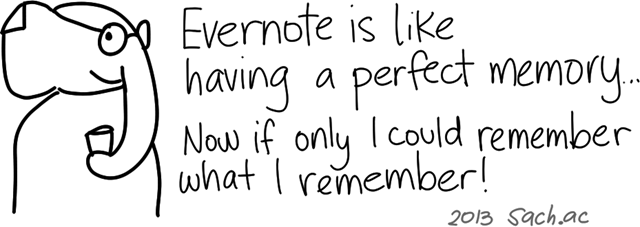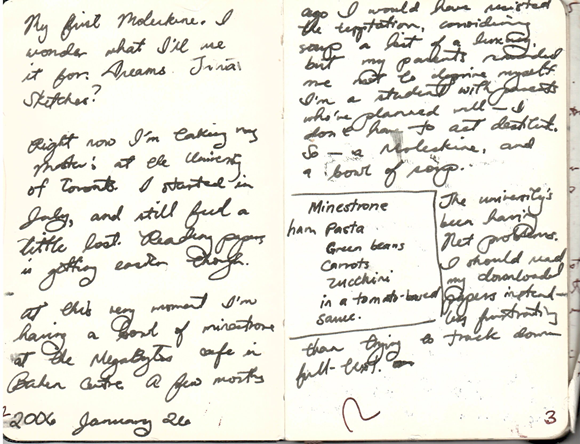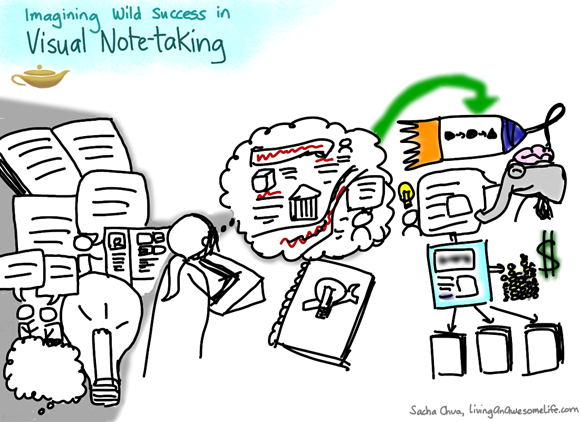People often ask me how I find the time to write, blog, or give presentations, so I've put together these tips on how to turn sharing from something that takes up extra time to something that saves you time as you work.
Sharing is intimidating. You might think that you need to master blogs or wikis before you can make the most of Web 2.0 tools to help you share your knowledge and build your network. But even if you never post in public, you've got plenty of opportunities to make a bigger difference through sharing.
I'm not going to tell you to start a blog today. Here's a six-step program to help you save time by making sharing part of the way you work, even if most of what you work with is confidential or lives in e-mail. Give it a try!
Step 1. Review your e-mail for information that you repeatedly send people. Do different people ask you the same questions? Are there links or files you find yourself always looking up and sending? Are there common problems you often solve? Save time by filing those messages in a “Reference” folder so that you can easily find them the next time someone asks that question or needs that file. Save even more time by rewriting your notes so that you can easily cut and paste them into new messages.
You can use your e-mail program to manage this information by saving the e-mails in a “Reference” folder that might be subdivided into more folders, or you can save the information in directories on your hard drive, encrypting it if necessary. The key change is to create a virtual filing cabinet and put useful information in it.
This virtual filing cabinet can save you a lot of time on your own work, too. I often find myself searching for my notes on how I solved a problem six months ago because I have to solve it again, and my notes save me a lot of time.
Step 2. When talking to people, listen for opportunities to take advantage of your reference information. Now that you've got an virtual filing cabinet of useful information, keep an ear open for ways you can use that information to help people more efficiently. When people ask you a question you've answered before, give them a quick answer and promise to e-mail them the rest of the details.
When you look for ways to reuse the information you already have, you'll find plenty of opportunities to get a lot more benefit from the effort that you've already invested.
Step 3. Reach out. Now that you've saved time and helped more people by sharing the information in your virtual filing cabinet when they ask, you've got a better sense of which notes are very useful. Take a moment to review your files and think about who might benefit from learning from that information. Reach out to them, sending them a note about what you've learned and why it can save them time. It might lead to interesting conversations and good opportunities.
For example, let's say you e-mailed one of your coworkers an answer to his problem. Think of other team members who might have run into the same problem, and send them a short note about it too. If you do this judiciously, people will feel grateful without feeling overwhelmed by e-mail.
Step 4. Prepare and take notes. Now you're getting lots of return on the time you invested into organizing your existing information, and you've got an idea of what kinds of information help you and other people a lot. Proactively write down information that might be useful instead of waiting until someone asks you about it, because you might not remember all the relevant details by that time. In fact, take notes while you're working instead of leaving it for the end. File those notes in your virtual filing cabinet as well, and share them with other people who might find this useful.
In addition to helping you save time in the future, writing about what you're learning or doing can help you think more clearly, catch mistakes, and make better decisions.
Step 5. Look for ways to share your notes with more people. By now, you've probably developed a habit of looking for ways to take advantage of what you're learning or doing: writing and filing your notes, retrieving your notes when people need them, and proactively reaching out. You can stop there and already save a lot of time–or you can learn about sharing your notes more widely, helping you build your network and increase your impact.
Proactively reaching out to people who might find your notes useful has probably helped you develop stronger working relationships with a small investment of time. However, this is limited by who you know, how much you know about what they're working on, and the timing of the information. On the other hand, if you share some of your notes in public areas where people can search for or browse them, then you can help people you might not think of reaching out to, and they can find your information whenever they need it.
You don't have to share all your information publicly. Review your virtual filing cabinet for information that can be shared with everyone or with a small group, and look for ways to share it with the appropriate access permissions. You can share different versions of documents, too.
For example, I share public information on my blog because blogs make it easy to publish quick notes, and search engines make it easy for people to find what they need even if I posted those notes several years ago. On the other hand, there are many notes that I post to internal access-controlled repositories. Sometimes, I'll post a sanitized version publicly, and a more detailed version internally.
This is where you can get exponential return on your time investment. If people can find and benefit from your notes on their own, then you can reach many more people and create much more impact.
People may not find and use your information right away. Keep building that archive, though. You'll be surprised by how useful people can find your work, and by the number of opportunities and relationships you build along the way.
Step 6. Review your organizational system and look for opportunities for relentless improvement.
You've collected useful information from your e-mails and conversations, organized that in your virtual filing cabinet, reached out to people, and shared some of your notes publicly. Congratulations! You're probably getting your work done faster because you don't waste time solving problems again. Your coworkers probably look to you for answers because you not only help them solve problems, you do so in a timely and detailed manner. And you might already have discovered how helpful your notes can be for others you wouldn't have thought of contacting. What's next?
Review your virtual filing cabinet. Can you organize it for faster access? Can you fill in missing topics? Can you identify and update obsolete information? Look for opportunities to improve your process, and you'll save even more time and make a bigger impact.
Want to share your experiences? Need help? Please feel free to leave a comment!