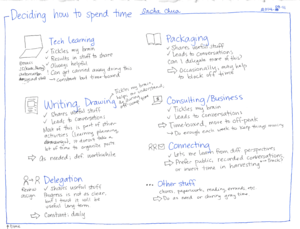Emacs, Evernote (through enscript.exe), and Org links
Posted: - Modified: | emacs, orgI skim a lot of blog posts on my phone using the Feedly app. (See: How to read blogs efficiently with a feed reader.) I save the posts I want to follow up on or include in my weekly round-up. I have an If This Then That recipe that monitors my saved items and stashes them in Evernote with the roundup tag. If I come across other interesting pages while browsing on my computer, I use the Evernote Web Clipper to save those pages with the roundup tag as well.
In the past, I selected a range of notes to export from Evernote, saved them to a file, and used my sacha/evernote-extract-links-for-review function to extract the titles and URLs. I opened each of the pages with C-c C-o (org-open-at-point) to refresh my memory and follow up. I deleted lines that were no longer relevant. Since IFTTT had changed to rewriting the URLs instead of leaving the source URLs alone, I copied the original URLs and replaced the links that were in Org.
This is Emacs, though, and even that can be smoothened with a little scripting. Now I can use the code below to expand URLs and to open all the URLs in the region.
Link-related convenience functions
I picked this up from http://www.emacswiki.org/emacs/AlexSchroederConfigOrientalibombus .
(defun kensanata/resolve-redirect (url) "Resolve shortened URL by launching `curl --head' and parsing the result." (let* ((curl (shell-command-to-string (format "curl --silent --head %s" url))) (location (when (and (string-match "\\`HTTP/1\.1 301" curl) (string-match "^Location: \\(.*\\)" curl)) (match-string 1 curl)))) (or location url))) (defun sacha/resolve-urls-in-region (beg end) "Expand URLs between BEG and END." (interactive "r") (save-excursion (save-restriction (narrow-to-region beg end) (goto-char (point-min)) (while (re-search-forward org-bracket-link-regexp nil t) (replace-match (save-match-data (kensanata/resolve-redirect (match-string 1))) t t nil 1)) (goto-char (point-min)) (while (re-search-forward org-link-re-with-space nil t) (replace-match (save-match-data (kensanata/resolve-redirect (match-string 0))) t t nil))))) (defun sacha/open-urls-in-region (beg end) "Open URLs between BEG and END." (interactive "r") (save-excursion (save-restriction (narrow-to-region beg end) (goto-char (point-min)) (while (re-search-forward org-plain-link-re nil t) (org-open-at-point)))))
Evernote-related extract
Evernote on Windows doesn't have the same kind of scripting capabilities that Evernote on the Mac has, but it turns out you can still do a fair bit of scripting with the enscript tool.
(defun sacha/evernote-export-and-extract (start-date end-date) "Extract notes created on or after START-DATE and before END-DATE." (let ((filename "c:/sacha/tmp/Evernote.enex")) (call-process "c:/Program Files (x86)/Evernote/Evernote/enscript.exe" nil t t "exportNotes" "/q" (concat " tag:roundup" " created:" (replace-regexp-in-string "-" "" start-date) " -created:" (replace-regexp-in-string "-" "" end-date)) "/f" filename) (sacha/evernote-extract-links-for-review filename))) (defun sacha/evernote-extract-links-for-review (filename) "Extract note names and URLs from FILENAME. The file should be an ENEX export." (interactive (list (read-file-name "File: ") (org-read-date) (org-read-date))) (let (list) (with-temp-buffer (insert-file-contents filename) (goto-char (point-min)) (while (re-search-forward "<title>\\(.+?\\)</title>\\(.*?\n\\)*?.*?href=\"\\(.*?\\)\"" nil t) (setq list (cons (cons (match-string-no-properties 1) (match-string-no-properties 3)) list)))) (setq list (mapconcat (lambda (x) (concat "- [[" (kensanata/resolve-redirect (cdr x)) "][" (car x) "]]: ")) list "\n")) (if (called-interactively-p 'any) (insert list) list)))
Let's see how this new workflow goes. =) If you're curious, you can check out the rest of my weekly-review-related code in my Emacs configuration.