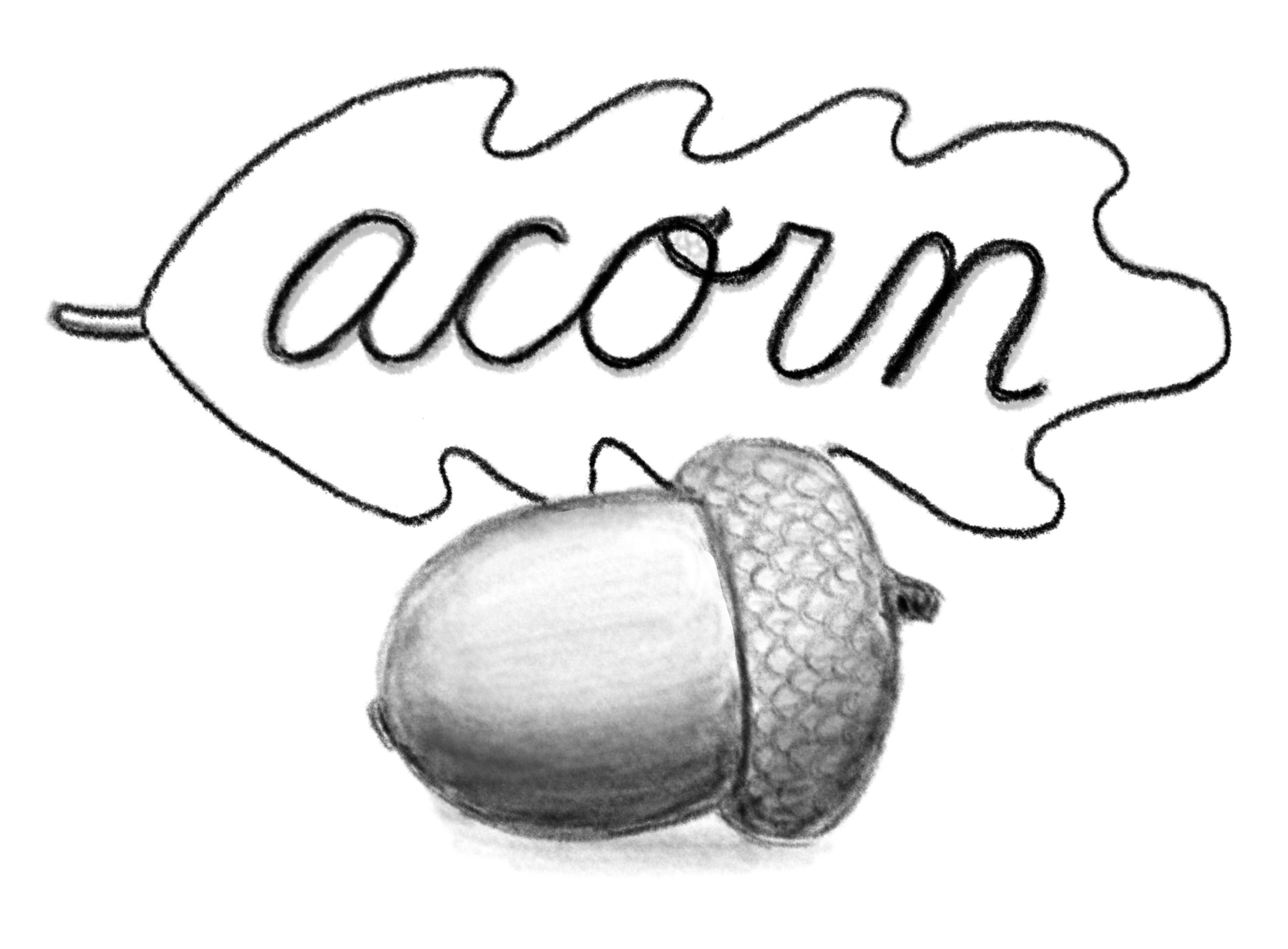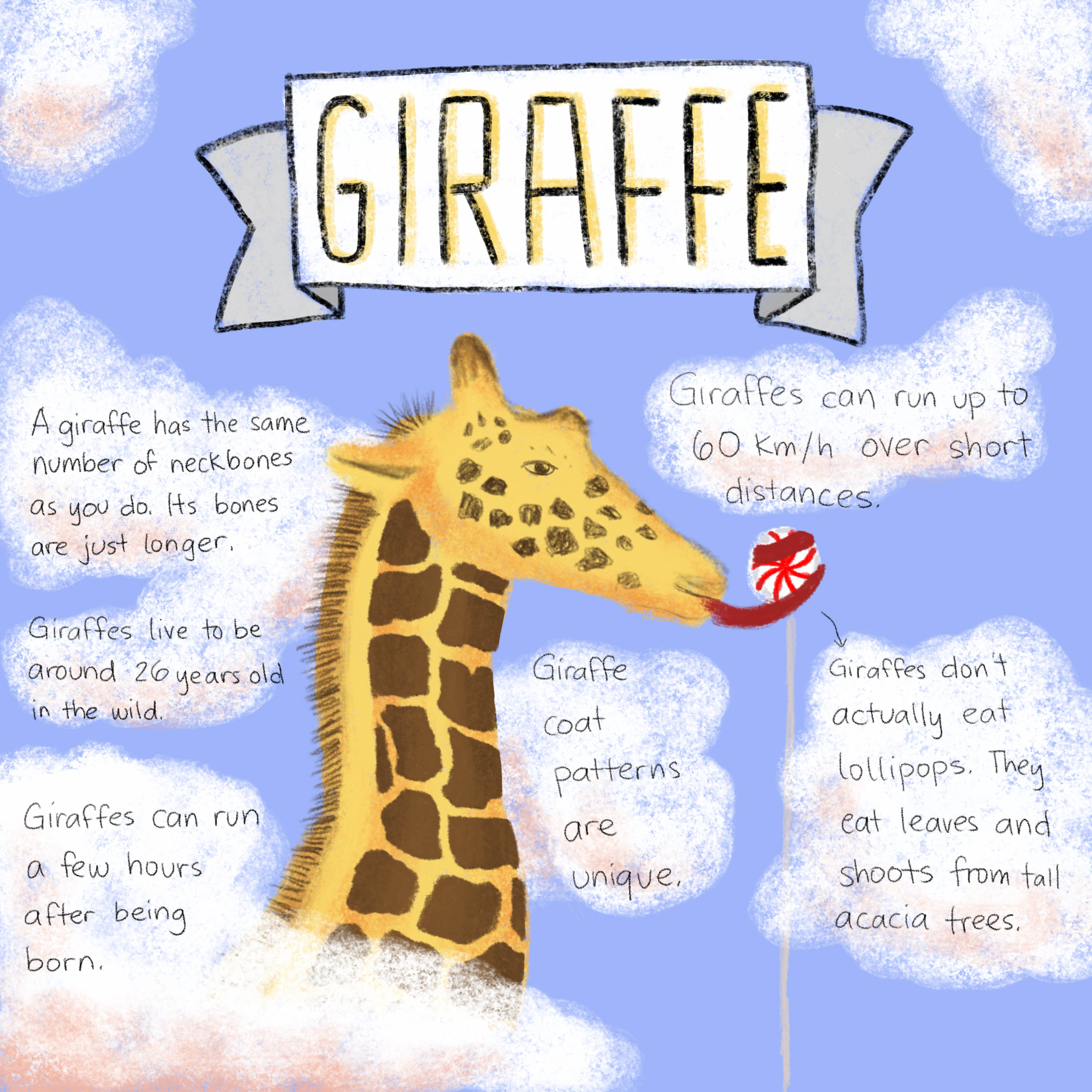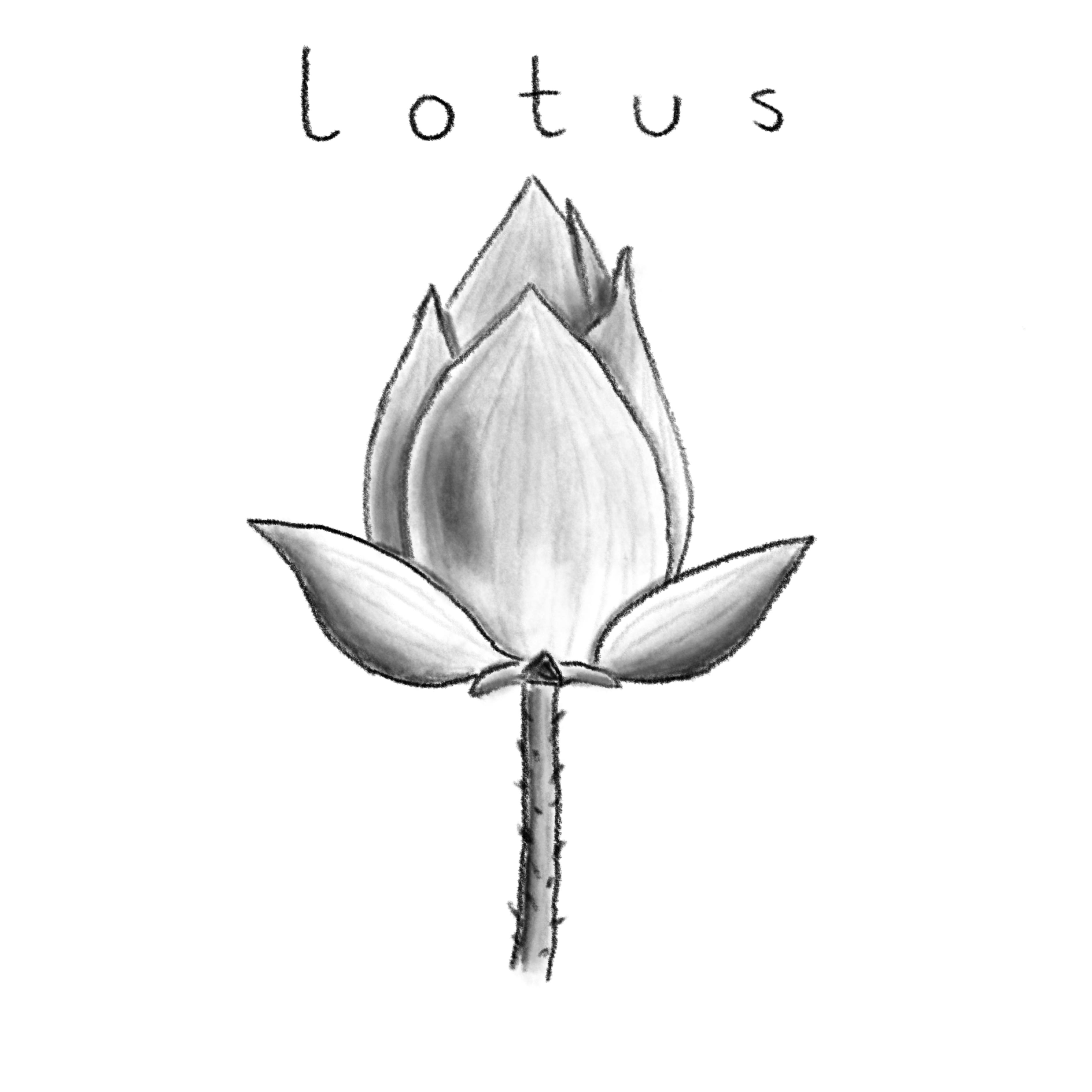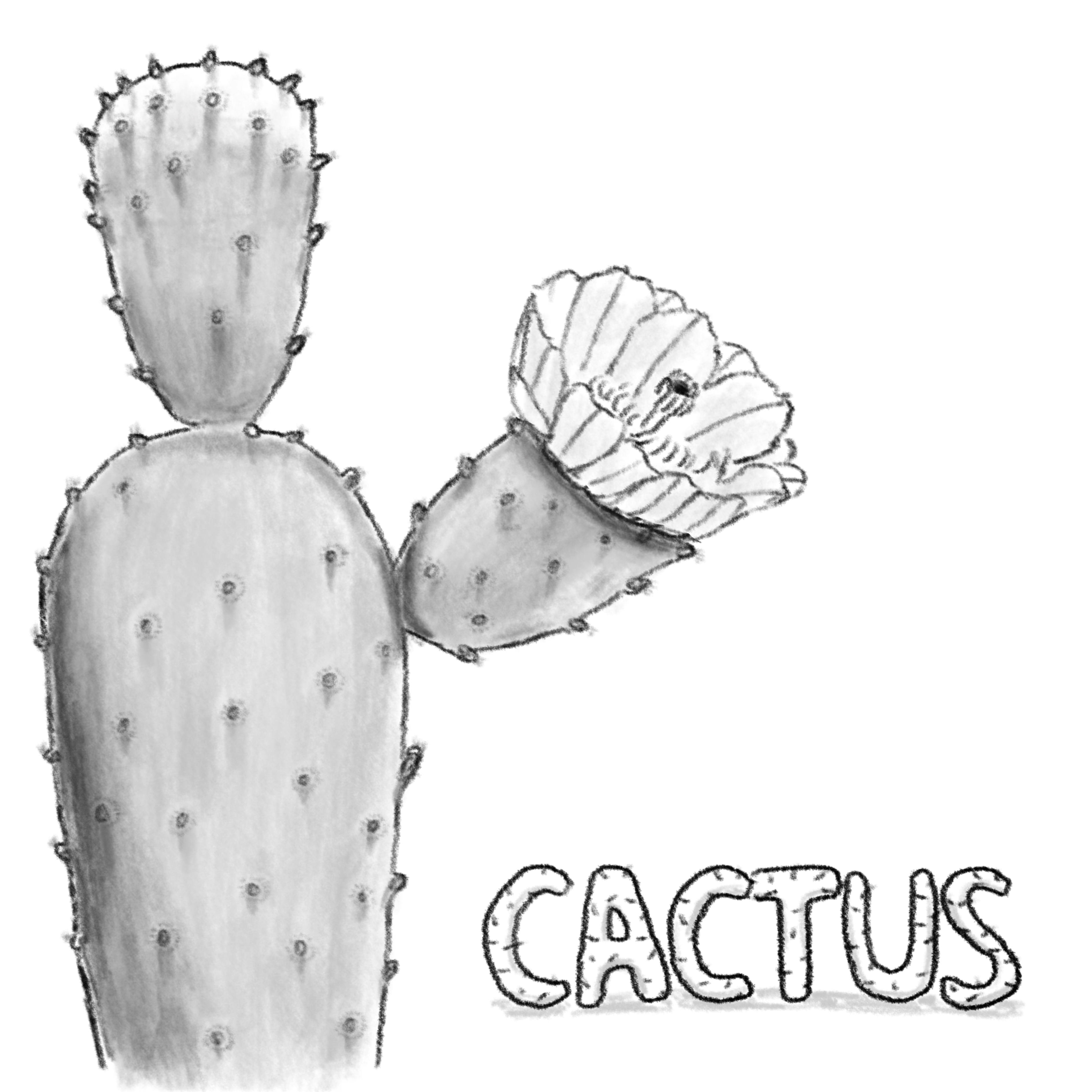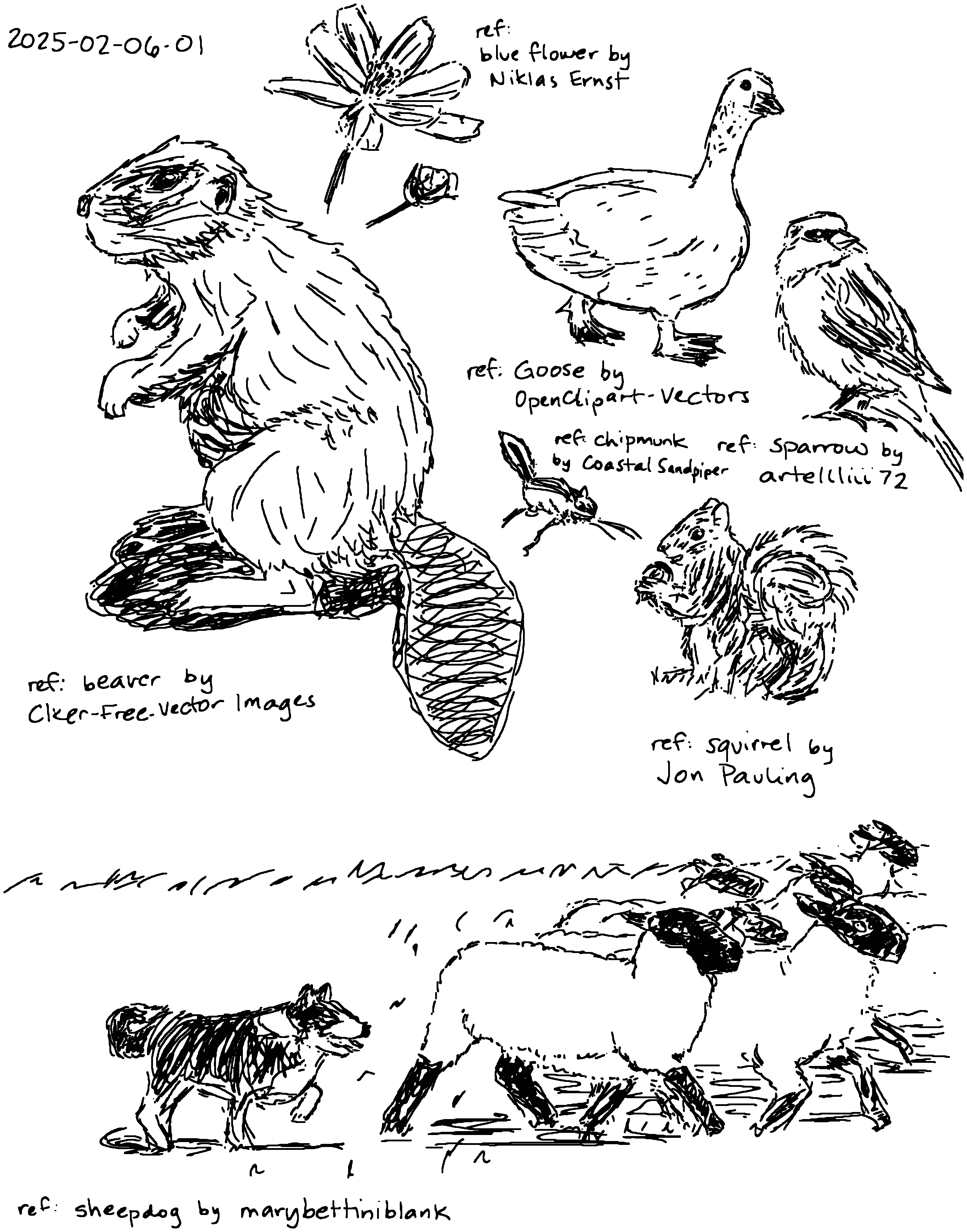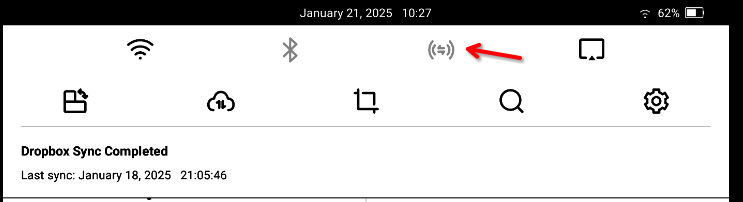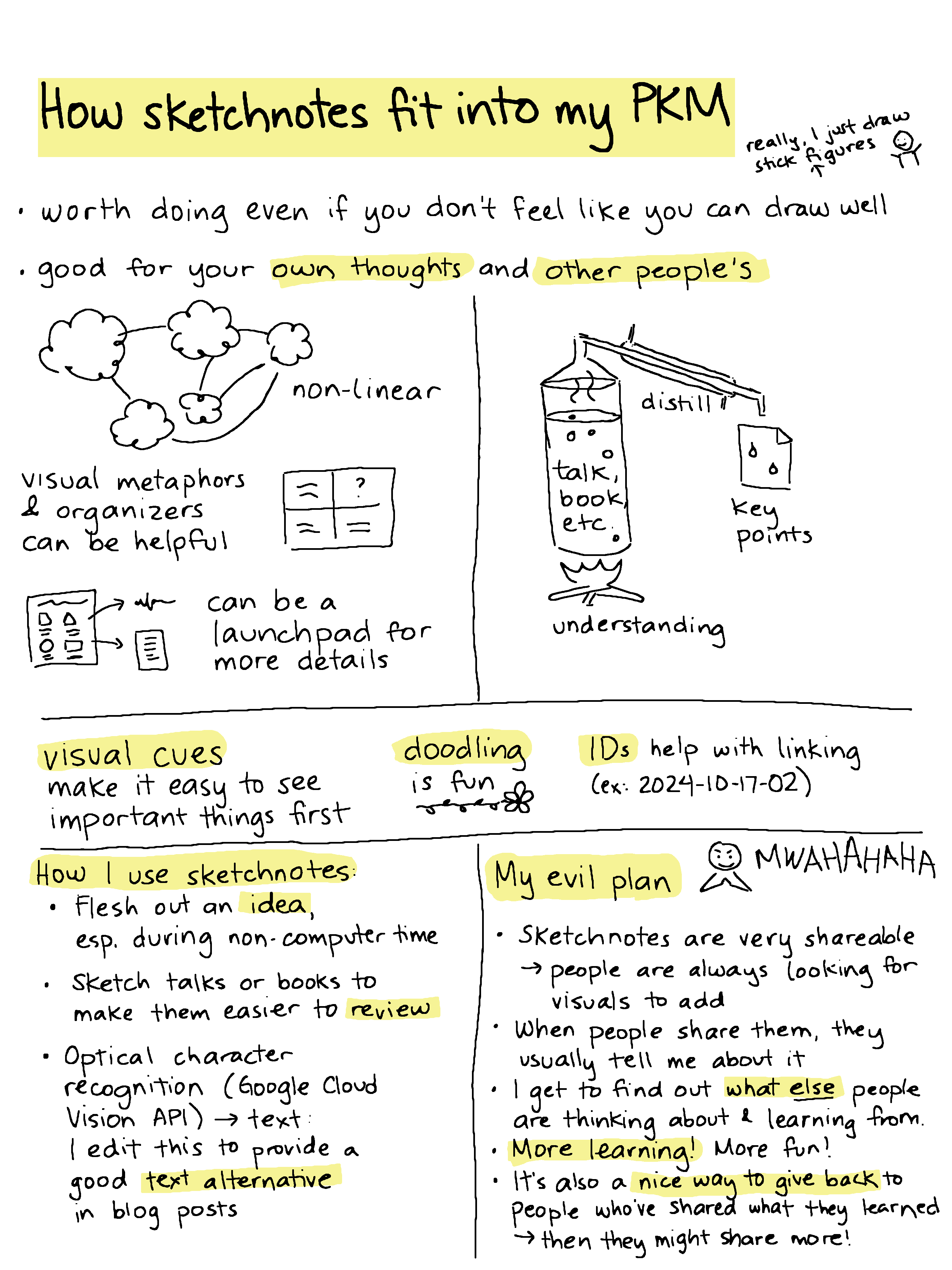After our first informal field trip to the Art
Gallery of Ontario, I got my own 13" iPad Air so
that I can play with digital painting beside A+.
Using the same apps might make it easier for her
to pick up ideas from me and for me to pick up
ideas from her. We mostly draw in Procreate, and
I'm starting to get the hang of its brushes and
features.
It's been nice doing moments from daily life
again. It's been a while since I got to play with
colour this easily.
A+ and I are both interested in piano, singing,
and drawing, so we're experimenting with the
Simply family subscription (CAD 46.49+tax/month).
A+ likes to draw in the evening as a way of
postponing bedtime. I could probably find lots of
free drawing tutorials like the ones that Simply
Draw has, but it's nice that it's already set up
with the video in a corner and it pauses at the
appropriate steps, so A+ can independently do it.
She's starting to see shapes and shade a bit
better now, although she doesn't yet have the
patience to blend things slowly. I'm developing
that patience, yay me. I wish I could zoom in on
the reference image, though.
Here are some drawings I made following the Simply
Draw tutorials.
One of the things I like about digital drawing and
painting is that I can sneak up on blending by
using different opacity settings and colours
instead of either accurately controlling the
pressure in my hand or switching between pencil
and eraser. I also love the way I can use layers
to build up an image gradually, how I can erase or
undo, and how I can just use whatever colour I
want without having to hunt for the right colour
pencils or put things away afterwards. I haven't
really played around with drawing with art
supplies, although the watercolour tutorials that
cross my feed seem fascinating. Maybe someday.
There's a glimmer here of how this might become a
relaxing thing to do, different from untangling a
thought or condensing a book into a sketchnote.
I'm slowly getting to the point where, when I
notice I'm starting to get anxious or when I'm
tempted to nag A+ about procrastination, I can
tell myself that I'm going on an art/music break
instead and that usually keeps me busy enough
until the urge passes. I think this might be
useful for our sanity, especially if A+ picks up
the idea too. When I'm on a music break, she often
gets inspired to kick me off the piano and do her
own music lessons, so that's a win. Art is
something we can do side by side, and I can always
make a drawing more elaborate since A+ likes to
stay at roughly the same stage as I am.
I remember enjoying art enough as a kid to have
fun at a summer camp where we did things like sand
art and papier mache. I think I worked on an
illustration of a sparrow that made it into a book
of poetry or something like that. By the time we
got to drafting classes in high school, I was
feeling a bit more meh about art. I got back into
art again with the Colors app on the Nintendo DS
and then ended up getting into drawing and
sketchnoting. I'd like to play around more with
colour, and maybe I'll do more doodles and more
drawing just because. I like drawing nature, and
I'd like to get better at drawing characters too.
I'll put the sketches on my blog and in my online
sketches, and it'll fun to see how I grow over
time.